Take a tea spoon of turmeric and take a tea spoon of sandal powder .Mix these two in a fresh curd and leave it for five minutes.after that apply the paste to the face as a pack and let it dry or wait for an hour and finally clean the face with cold water .Apply this regularly or alternatively to make your face glow and soft
For more beauty tips follow The Little Ganesha frequently.
Tuesday, January 18, 2011
Oats and its benefits
Cholesterol and Heart









Oatmeal and oat bran are significant sources of dietary fiber. This fiber contains a mixture of about half soluble and half insoluble fibers. One component of the soluble fibre found in oats is beta-glucans, a soluble fiber which has proven effective in lowering blood cholesterol. Here's how it works. Soluble fiber breaks down as it passes through the digestive tract, forming a gel that traps some substances related to cholesterol, such as cholesterol-rich bile acids. This entrapment reduces the absorption of cholesterol into the bloodstream. The bad cholesterol, LDL, is trapped without lowering good cholesterol (HDL). Oats and grains are also one of the best sources of compounds called tocotrienols. These are antioxidants which together with tocopherols form vitamin E. The tocotrienols inhibit cholesterol synthesis and have been found to lower blood cholesterol. The accumulation of cholesterol is implicated in many types of cardiovascular disease. Oats, like all cholesterol-lowering agents, are most effective when consumed as part of a low-fat, high-fiber diet taken together with plenty of exercise. The beneficial health effects of oats are best if ½-1 cup (1½-3 ounces) of oats are eaten every day. One study found that the 1/10th ounce (3 grams) of soluble fiber from this amount of oatmeal decreased total cholesterol by approximately 2%, which correlates to a 4% decrease in coronary artery disease. Another study showed 1½ ounces (43 grams) of oatmeal resulted in a loss of 3% in total cholesterol and a 14% reduction in bad cholesterol after two months. Another study found that a 6-8 week diet of 1½-3 ounces (43-85 grams) of oat bran daily lowered total cholesterol by 20% and bad cholesterol (LDL) by as much as 25%. Another study found 3.5 ounces (100 grams) of oat bran (one-third of a cup of oat bran eaten twice a day) lowered cholesterol up to 15%. New research has also discovered that the antioxidants found in oats reduce cholesterol by reducing the ability of blood cells to stick to the inside of artery walls. So in other words, eat a cup of oats a day and you'll be okay!

Eating oats can spread the rise in blood sugars over a longer time period. Control of blood glucose and insulin levels is essential in preventing many of the complications associated with diabetes. Oat beta-glucan slows the rise in blood glucose levels following a meal and delays its decline to pre-meal levels. Here's how it works. As the beta-glucan in the soluble fiber of oats is digested, it forms a gel, which causes the viscosity of the contents of the stomach and small intestine to be increased. This in turn slows down digestion and prolongs the absorption of carbohydrates into the bloodstream. This means dramatic changes in blood sugar levels are avoided. Other sources of soluble fiber are grains, fresh fuit and vegetables.

Oats, like other grains and vegetables, contain hundreds of phytochemicals (plant chemicals). Many phytochemicals are thought to reduce a person's risk of getting cancer. Phytoestrogen compounds, called lignans, in oats have been linked to decreased risk of hormone-related diseases such as breast cancer. Most of the research has been focused on breast cancer, but similar effects are expected on other hormone-related cancers such as prostate, endometrium and ovarian cancer. International research has shown that women with a higher intake of dietary fibre have lower circulating oestrogen levels, a factor associated with a lower risk of breast cancer. The insoluble fibers in oats are also thought to reduce carcinogens in the gastrointestinal tract.

A daily serving of whole oats rich in soluble fibre can reduce hypertension, or high blood pressure, and so reduce the need for anti-hypertensive medication. Nearly 1 in 3 American adults has high blood pressure. It usually has no symptoms, but can cause serious problems with the heart and blood vessels, leading to other complications.

Oats have a high fiber content. Fiber is necessary in keeping bowel movements regular. Oats are high in both soluble and insoluble fiber. Insoluble fiber does not dissolve in water. It is spongy and absorbs many times its own weight of liquid. It makes stools heavier and speeds their passage through the gut, relieving constipation.

As the soluble fiber of oats is digested, it forms a gel, which causes the viscosity of the contents of the stomach and small intestine to be increased. The gel delays stomach emptying making you feel full longer which helps with weight loss. New research suggests that children between ages 2-18 years old who have a constant intake of oatmeal lowered their risk of obesity. The research found that the children who ate oatmeal were 50% less likely to become overweight, when compared to those children that did not eat it.

Oats, like other cereal grains, are valued primarily as a source of carbohydrates which provide calories for energy needs. Oats have been shown in scientific studies to favorably alter metabolism and enhance performance when ingested 45 minutes to 1 hour before exercise of moderate intensity. This website's author swears by them!

Oats have a higher concentration of well-balanced protein than other cereals. Oats contain phytochemicals (plant chemicals) which have been associated with protection from chronic disease such as cancer. They contain a good balance of essential fatty acids, which have been linked with longevity and general good health, and also have one of the best amino acid profiles of any grain. Amino acids are essential proteins that help facilitate optimum functioning of the body. Oats are a good source of essential vitamins such as thiamin, folic acid, biotin, pantothenic acid and vitamin E. They also contain zinc, selenium, copper, iron, manganese and magnesium. Oat beta glucan also appears to help speed up response to infection, which may result in faster healing. According to a new study, it was discovered that beta glucan can enhance the ability of certain human immune cells to navigate to the site of a bacterial infection, resulting in faster healing. So don't delay and start eating more oats today!
Nutrition
The table below summarizes the nutritional value of 100 grams of oats. Recommended dietary allowances have been omitted because they vary based on country, age, sex and pregnancy.Oats Nutritional value per 100 grams | |
| Energy | 390 kcal / 1630 kJ |
| Carbohydrate | 66 g |
| Dietary fiber total | 11 g |
| - Beta glucan | 5 g |
| - Insoluble | 6 g |
| Total fat | 6 g |
| - Saturated | 1.217 g |
| - Monounsaturated | 2.178 g |
| - Polyunsaturated | 2.535 g |
| - Cholesterol | 0 g |
| Protein | 17 g |
| Minerals | |
| Calcium | 54 mg |
| Iron | 4.72 mg |
| Magnesium | 177 mg |
| Phosphorous | 523 mg |
| Potassium | 429 mg |
| Sodium | 2 mg |
| Zinc | 3.97 mg |
| Copper | 0.626 mg |
| Manganese | 4.916 mg |
| Vitamins | |
| Vitamin C | 0 mg |
| Thiamin (B1) | 0.763 mg |
| Riboflavin (B2) | 0.139 mg |
| Niacin | 0.961 mg |
| Pantothenic acid | 1.349 mg |
| Vitamin B-6 | 0.119 mg |
| Total folate | 56 mcg |
| Vitamin B-12 | 0 mcg |
| Vitamin A | 0 IU |
| Retinol | 0 mcg |
| Amino Acids | |
| Tryptophan | 0.234 g |
| Threonine | 0.575 g |
| Isoleucine | 0.694 g |
| Leucine | 1.284 g |
| Lysine | 0.701 g |
| Methionine | 0.312 g |
| Cystine | 0.408 g |
| Phenylalanine | 0.985 g |
| Tyrosine | 0.573 g |
| Valine | 0.937 g |
| Arginine | 1.192 g |
| Histidine | 0.405 g |
| Alanine | 0.881 g |
| Aspartic acid | 1.448 g |
| Glutamic acid | 3.712 g |
| Glycine | 0.841 g |
| Proline | 0.934 g |
| Serine | 0.750 g |
How to increase your stamina
Instructions
Things You'll Need:
- fruits and vegetables
- virgin coconut oil
- caffeine
- water
- 1Make sure you're sleeping properly. In fact don't over sleep, that can make you tired as well. Your sleeping hours should be 8-9 hours, to get the proper stamina, and energy to get you through the day. Go to bed at consistent hours.
- 2Get enough fluids in you, especially water. Water gives you lasting energy and absorbs nutrients. Drink 8-10 glasses of cold water daily.
- 3Drink coffee in the morning. Don't rely strictly on caffeine, though. Caffeine will give you a quick fix, but it won't last daily, unless you just constantly drink caffeine all day, which isn't very healthy and leads to sleeping problems. Red Bull isn't bad, too. I guess this is a way to start the morning off, but don't drink coffee throughout the day.
- 4Start to workout. Believe it or not, it does give you more energy. It's okay to be active. Working out requires energy.
- 5Take breaks. Don't work nonstop and over do it. Have moments to relax and enjoy yourself in the day. Take a moment to clear your mind. Stress can cause lack-of energy.
- 6Start eating better and take vitamins for energy. You can find a lot of vitamins that boost your stamina, like Vitamin B, B3-Niacin, Folic Acid. Start eating more fruits and vegetables as well. Avoid drinking a lot of alcohol. Find some energy bars, the seem to help as well.
- 7Eat breakfast in the morning. Breakfast is the most important meal and gives you the energy you need to start the day off right. Going an entire day on an empty stomach is tiring. Eat a healthy breakfast in the morning.
- 8Take Virgin Coconut Oil. I'm finding out so many benefits from Virgin Coconut Oil, this is useful as an energy diet. This in fact gives you a lot more energy and nutrition. Overall very healthy for your diet. Check more article of mine, to find out more about Virgin Coconut oil.
How to download videos from Youtube
Why you should download/save videos from youtube :

4) When the download link shows, You should right-click -> "Save Target As" OR copy and paste the link into your download manager. Note: You must change the file extension to .flv
5) The .flv file is not a common multimedia file, you need a software called FLV player to play it. Click here to get Free FLV Player
6) Install the FLV player into your computer.
7) Select the video clip that you downloaded and play
8) If you want to convert the FLV video and play it in IPod, PSP, mobile phone(3GP format), then you need to download FLV Converter
You found an interesting video from youtube and you want to save/download it to your computer and later share it with your friend or keep it as a collection. However, by default Youtube doesn't allow users to save/download the videos. It only allow user to send a hyperlink to the friends and invite them to go to youtube website to view the videos.
It will become a problem because these video may gone forever due to copyright infringement issues, why not save/download the video before it's too late ?
Steps to save/download the video from youtube
For Internet Explorer (PC) users
1) Click your favourite video clip, you can see the URL in your browser becomes something like this : 
2) highlight the URL (like above) and right click the mouse and select "copy"
3) Paste the URL at our download page (our download page not only can download youtube video, but also google video , myspace video and more) 4) When the download link shows, You should right-click -> "Save Target As" OR copy and paste the link into your download manager. Note: You must change the file extension to .flv
5) The .flv file is not a common multimedia file, you need a software called FLV player to play it. Click here to get Free FLV Player
6) Install the FLV player into your computer.
7) Select the video clip that you downloaded and play
8) If you want to convert the FLV video and play it in IPod, PSP, mobile phone(3GP format), then you need to download FLV Converter
How to make your own rubber stamps
| What we refer to as crafting stamps today were most commonly used in the Roman times right through the nineteenth and twentieth century in the form of a seal or, at times, royalty and nobles used a signet ring. Most people in that time were unable to read or write and seals or stamps were a convenient way to authenticate documents or letters when the contents were important. The oldest stamps or seal of record are a Babylonian seal dating from an estimated 4000 BC and a seal from modern day Syria from around 3000 BC. Ancient stamps were made from clay, bone, stone, wood, ivory and a variety of different metals. They were also available in a variety of sizes and shapes just as they are today. CHOOSING A MANUFACTURED STAMP Before purchasing a rubber stamp that is pre-made you will want to check several areas to make sure you will be happy with your investment. These steps are also important to know if you plan on making your own hand-cut stamps. 1. The design should be cut evenly and deeply. Designs that are cut shallow will not produce a clean crisp image. 2. The block or handle should be easy to hold. Avoid buying stamps with a foam or sponge block. These kind of bases encourage you to push down on your stamp to hard when applying an image and can smear your work. 3. The depth of the cushion should not be lower than the edge of the handle. When pressure is applied to the stamp, the design should be the only part of the stamp that touches your surface material. MAKE YOUR OWN RUBBERSTAMP You can make your own stamp design to use as a crafting tool to decorate cards and a wide variety of household items. You will need minimal tools and equipment for this project: Rubber White Eraser Tracing Paper Pencil Needle Craft Knife Sandpaper Wood Block Saw 1/4" thick Cellulose Sponge Glue 1. Choose a design that can fit on a white eraser and trace the image onto tracing paper with your pencil making a heavy, thick line. 2. Turn the tracing paper over onto your eraser and draw on top of the lines of the design while applying pressure. This will transfer the design to the top of the eraser. 3. Use a pen to re-mark the pencil line to make them more obvious. The reversed image will be easier to see now and you can cut out the areas of the eraser with a needle that are not part of the design. 4. Using a needle, trace the lines several times to allow the surface of the rubber to be scored. This initial scoring should be away from the image with no undercutting. 5. Next, use a very sharp crafting knife to cut the lines of the image deeper. Cut the angles at a slope with the narrow section towards the top of the eraser. 6. Clean off any left over ink from the eraser and place the stamp on a ink pad to take a test print of the design. This will help you to see where the rough edges of your stamp need to be trimmed. If you make a mistake while cutting, you can use sandpaper to sand-off cuts that are not to deep. 7. Cut the sponge the same shape as the stamp and then glue the sponge to the back of the rubber stamp. 8. Cut a piece of wood that is the same size or slightly larger than your design and glue it to the back of the sponge and rubber stamp piece. TIPS ON STAMPING You can use almost any kind of paint permanent or non-permanent for printing your design but generally the thicker the ink the more vibrant the color will be. Be careful not to over-ink your stamp or your result will be a smudged image. If you are using an inkpad lightly bounce the stamp on the surface and avoid pressing down hard. If the image is highly detailed less paint will be needed. Always stamp on a flat hard surface and allow plenty of drying time in-between layered colors. Do not "rock" the stamp when applying it to your surface material because the images could blur. Only light pressure is required around the edges of the stamp. To make sure your stamps stay in good condition you will want to store them rubber side down and clean them immediately after use and between colors. Do not immerse your stamps in water as it could loosed the adhesive. There is a wide variety of stamp cleaning products available commercially or you can blot the image on a paper towel until the ink is gone. Use a solvent based cleaner or liquid detergent and old toothbrush to completely clean difficult designs. |
How to get rid of house lizards
When there is a heavy population of creepy-crawly bugs dwelling in and around your home's premises, you cannot overlook the possibility of lizards entering the house. Like most of the other people, you would want to get rid of house lizards, feeding on insects, as soon as you spot them. This is because lizards are as repulsive as the nasty insects. There are a number of ways to keep lizards out of home premises. To know how to get rid of house lizards, by applying the best ways, check out the following lines.
How To Keep Lizards Out Of Your House
Bug Repellant
Look for the areas in and around your house that are frequented by lizards. Generally, they are found in the places with the heaviest population of bugs. Since lizards feed on bugs, you need to get rid of the insects first, to keep them out of your premises. Spraying bug repellant will kill the insects, thereby reducing the number of lizards frequenting the area.
Electric Lizard Repellant
Another effective way to get rid of lizards would be to use an electric repellant. Plug in the repellant. When it is switched on, it will begin to emit a high frequency sound, which is not audible to human ears. The lizards will detect the high frequency sound easily and find it quiet intolerable. Eventually, they will stay away from the place, where the repellant is plugged in.
Tabasco Sauce-Water Mixture
Fill a spray bottle with water. Add two teaspoons of Tabasco sauce to it and shake the bottle well. Now, spray the sauce-water mixture in the areas where you often find lizards. Do this for a couple of days and soon, you will find your home to be free of lizards.
Flypaper
Flypaper can be as effective in getting rid of lizards, as they are in case of houseflies. Keep the flypapers near the tube lights and bulbs, where you can find bugs. When the lizards visit these places, to feed on the insects, they will get stuck on the flypaper kept there and be trapped. You may then throw away the lizard, adhered to the flypaper, out of your house.
Cardboard Box
A bit of quickness will help you a great deal in throwing the lizards out of your house. As and when you spot a lizard, try to corner it. Once you have done this, trap it immediately, using a cardboard box and place a lid on it. Carry the box with you and release the lizard several meters away from your house.
Tips
- Repair the cracks in the corner of the windows and doors of your home. This will minimize the chances of lizards entering your house, as they generally get in through small cracks and holes.
- Cover your windows with metal screens.
- Patch the small openings in your house with sealants, so that the lizards don't get through them
Uses of Coriander Seeds
- Paste the coriander seeds and apply it on the black marks on your skin.By doing this the marks will be reduced.
- Mix Coriander seeds,cumin seeds and ginger with more water make them like a juice.By drinking this juice you can prevent indigestion and acidity
Tips for reducing dandruff
Take some fenugreek and mix it with curd keep the mixture aside for the whole night and apply it on your hair next morning keep it for one or two hours and later do head bath
For more beauty tips please follow The Little Ganesha frequently.
For more beauty tips please follow The Little Ganesha frequently.
How to reduce your cholestrol
Cholesterol and Heart DiseaseIn the annual physical, your doctor checks your cholesterol levels. But what is it? And what do the numbers say about your health?
Cholesterol is a type of lipid or fat. In our bodies, it travels through our blood stream in particles called lipoproteins. Low-density lipoproteins (LDL) are bad because they can lead to a buildup of plaque in arteries.
A mass of plaque can narrow your arteries and restrict blood flow – much like trying to sip juice through a clogged straw. Eventually, the plaque ruptures and a blood clot forms, cutting off the flow of blood, oxygen and nutrients to the brain. Hello, heart attack and stroke!
High-density lipoproteins (HDL), on the other hand, are good because they pick up the LDL clogging your arteries and take it to the liver, where it’s processed and eventually excreted.
A total blood cholesterol level of 200 and above is cause for concern, according to the American Heart Association.
Cholesterol is a type of lipid or fat. In our bodies, it travels through our blood stream in particles called lipoproteins. Low-density lipoproteins (LDL) are bad because they can lead to a buildup of plaque in arteries.
A mass of plaque can narrow your arteries and restrict blood flow – much like trying to sip juice through a clogged straw. Eventually, the plaque ruptures and a blood clot forms, cutting off the flow of blood, oxygen and nutrients to the brain. Hello, heart attack and stroke!
High-density lipoproteins (HDL), on the other hand, are good because they pick up the LDL clogging your arteries and take it to the liver, where it’s processed and eventually excreted.
A total blood cholesterol level of 200 and above is cause for concern, according to the American Heart Association.
Natural uses for Lemons
| he lemon tree is one of the oldest cultivated fruit plants originated from India. Today, lemon trees grow in subtropical climates all over the world, especially in Florida and the Mediterranean. Though the fruit and its juice have a sour taste to it, lemon is actually a fantastic buffer in the body and can reduce hyperacidity in the stomach. Lemon juice and peels have an antiseptic effect and the leaves of the tree are used to reduce fever. In addition, lemons are rich in vitamin C which strengthens the immune system and acting as an antioxant, protects cells from radical damage. Lemons as a therapeutic usage helps anti-inflammatory action. It helps the body cleanse itself by promoting perspiration and acting as a natural diuretic. Lemons also stimulate the appetitie, aids digestion, strengthens body defense system, relieves cramps and also dilates the blood vessels in the skin. Some uses for lemons: Infusions from lemon leaves; Pour 1 cup of boiling water over 3 tsp. of dried leaves and allow to steep for ten minutes. To reduce fever and relieve cramps, drink up to 2 cups per day. Sweetened with honey, this tea helps coughs and asthma. It is also a cure for insomnia. It promotes relaxation and deep sleep. Drink 1 cup before retiring at night. Lemon Peels; Relief from joint and nerve pains The fragrant volatile oils found in the peel help relax blood vessels and produce an anti-inflammatory effect. Grate the peel from one lemon, being careful to get only the yellow layer and none of the white pith underneath. Rub the grated peel into the affected body part and wrap with a bandage. (cotton prefer) Keep in place for one to two hours. Lemon Juice; Soothing sunburns Using cotton balls gently apply diluted lemon jice to sunburned skin. The juice acts as an astringent, relieving the pain. Lemon Juice; Emergency Disinfectant lemon juice can disinfect minor wounds or lesions in the mouth and throat. (such as cankor sores) Apply diluted juice to affected areas or gargle several times a day. The Lemon and the Juice; Alleviate sore throat and hoarseness Squeeze one lemon and dilute the juice with 1 cup of hot water. Gargle three times a day with the juice. Lemon Juice and Water; Stop a nosebleed Dribble a small amount of diluted lemon juice on a cotton ball and dab it repeatedly onto the nasal mucous membrane. The lemon's astringent effect draws the body tissues together. Pick organic lemons if you can, mostly if you plan to use the peels. They should be bright and firm with a fine grained skin. A very course exterior may indicate a thick skin, which may mean less juicy flesh. Large lemons tend to be thick skinned. Size doesn't mean more juice. A lemon that feels heavy for its smaller size usually means more juice which is what you are aiming for. |
Benefits of Coconut Water
This is definitely one of mother natures best drinks, it is a powerhouse of anti aging properties to help keep you looking younger, and many celebrities are drinking it by the dozen, one in particular I have read about is Madonna.

The coconuts are picked unripe, so there is still liquid in them otherwise if they are allowed to ripen, the liquid inside will become part of the white flesh of the coconut.
The white part is used to make coconut milk; this is not the same as coconut water!
Coconut water’s electrolyte (aid in a number of vital bodily processes) content is very similar to human plasma, and therefore making it a fantastic sports drink, giving you oral re hydration. This is a far better sports drink then the commercial one’s available.
Over the years, coconut water has also been used by doctors as an intravenous fluid, because it is completely compatible with the human body.
Coconut water can do so much for you it is absolutely amazing!
It is rich in minerals such as; sodium, calcium, magnesium, iron, copper phosphorus, potassium, proteins, vitamins C and B, glucose (a type of sugar found in the blood), contains no fat, and despite its sweet taste it has no sugar.
Those who drink coconut water on a regular basis usually have a smooth and lovely complexion, and considering how good this stuff is for you, it is no wonder!
Coconut Water Health Benefits- helps promote weight loss
- boost your immune system
- fight viruses
- boost poor circulation
- aids digestion by removing toxins
- boost thyroid health
- keep body at proper temperature
- carry nutrients and oxygen to cells
- help break up kidney stones
- great for liver problems such as hepatitis
- reduce urinary problems
- helps eliminate swelling in hands and feet
- good for burns
- good for hangovers
History and folklore (circulated by word of mouth, beliefs, and legends) say coconut water has incredible healing powers, which is now being confirmed by medical research and clinical observation.
Coconut water is a common ingredient in beauty products used for hair and skin.
Where to Buy Coconut Water
You can purchase coconut water from your local organic grocery store, health food store or online. I have found the best value for coconut water
Tips and Tricks for Windows 7
Inserting the Contents of a Document in your Word Document
It is easy to cut and paste text and other objects into a Word Document. But, if you want to insert the entire contents of another file into your Word document, there's a quicker way. You can insert the content of the file into your Word document without opening it. Read my quick tip to learn how it's done.
Aligning Images and Text in Word 2007
Before you finalize a document, check the spacing of text, pictures, and other document elements. Word 2007 offers a couple of different ways to check the alignment of document elements. My tip will help you turn on Word 2007's rulers and gridlines.
Format Academic Term Papers in Word 2007
If you're workining on an academic research paper, it is important to get the formatting right. Special formatting requirements for research papers can make this difficult. Fortunately, Word has tools to help you perfect your document's presentation.
Inserting a Table of Contents in a Word Document
A table of contents is essential for lengthy documents like annual reports, books, and other types of documents. Creating a table of contents manually is a tedious process. But, Microsoft Word 2007 includes handy tools to help you create a table of contents for your document easily. My step-by-step tutorial will show you how easy it is to create a table of contents in Microsoft Word 2007.
Indexing a Word 2007 Document
If you're working on a book or a lengthy document, you may want to create an index. This will let readers easily navigate to specific portions of your book or document. Indexing a document is no easy task. That is, unless you use Word's indexing feature. It will help you index your Word 2007 document in no time! My tip will help you get up and going with indexes in Word 2007.
Change Paper Size in Word 2007
By default, new documents in Word are set up for letter-sized paper. And, this will be fine for most of the documents that you print. But, sometimes, you will want to print on a different sized paper like legal or a4. Fortunately, it is easy to change the paper size. My tip will help!
Insert Tables the Easy Way in Word
Tables are a nice way to arrange data in a Word document. Readers will be able to read the data easily. And, it will lend a pleasing, polished look to your document. Fortunately, inserting a table in your Word 2007 document doesn't need to be difficult. My tip will show you how to do it the easy way!
Inserting a Caption in a Word Document
If you're working on business reports or academic papers, you'll want to add captions to figures in your document. This makes it easier for readers to understand tables, pictures, and charts. You can also refer to the objects easily. Learn how easy it is to work with captions in Word 2007.
Adding a Picture Watermark to Your Word Document
Watermarks are often used to provide information about a document. For example, they can be used to show that a document is a copy or a working draft. But, you can also use watermarks to spruce up your documents' formatting. Use an image like your company logo or seal to add a more professional look to your documents. Adding an image watermark is easier than you think. My tip will help you get go…
Using Outlook Contacts in Your Word Mail Merge
Mail merge is an easy way to create letters, lists and other Word documents quickly. You can create a single document. Then, specify a data source. Word will merge your data with the documents. You can create hundreds of documents in a short period of time! Save even more time by merging your document with your Outlook contacts. My step-by-step tutorial will walk you through the process. …
Using Excel Data in Your Word Mail Merge
Mail merge is an easy way to create letters, lists and other Word documents quickly. You can create a single document. Then, specify a data source. Word will merge your data with the documents. You can create hundreds of documents in a short period of time! Save even more time by using data you have stored in an Excel file. My step-by-step tutorial will walk you through the process. It's super easy!
Automatically Sort Data in Word 2007
When you're creating a list in Microsoft Word, you don't need to worry about putting it in alphabetical order. You can put it in alphabetical order after you complete the list--without any time-consuming cutting and pasting. All you need to do is use Word's Sort feature. It also works with numbers and dates. My tip will show you how to use Word's Sort feature!
Create and Insert AutoText Entries in Word 2007
AutoText is a handy way to save time in Microsoft Word. With the click of a button, you can insert commonly used phrases and names in your documents. For example, you can use it to insert greeting lines or closing lines in letters. Learn how to get started with AutoText in Word 2007 now! It's easy!
Working With Headers and Footers in Word
If you want to add page numbers to your document, you should use headers or footers. Page numbering will always be placed in the appropriate location in your document. But, headers and footers aren't just for page numbering. You can also put information about your document such as title and author. Working with headers and footers can be tricky. But my step-by-step tutorial will help get you up and going!
Setting Page Margins for Word Documents
The default page margins in Microsoft Word are ideal for most documents you create. However, there are times when you will want to alter the margins. For example, it is virtually a necessity to change the margins when you're working on a resume. My step-by-step tutorial will show you how to change the margins in Microsoft Word. Let's get started!
Creating Text Boxes in Microsoft Word 2007
By using text boxes, you can place text anywhere you'd like in your document. They're great for formatting newsletters and other complex documents. My step-by-step tutorial will help you get up and going with text boxes in Word 2007!
Inserting Excel Data in a Word 2007 Document
If you're working on business documents or academic papers, you'll want to insert data from Excel into your documents at some time or other. One way to do this is by linking to an Excel spreadsheet. Your Word document will be updated with the latest Excel data. Find out how to link to Excel data in Microsoft Word in my handy step-by-step tutorial.
Inserting Excel Data in a Word 2007 Document
One of the benefits of an office suite like Microsoft Office is the ability to share data between programs. For example, you can embed Excel data in your Word 2007 documents. This is handy for both business users and students. Embedding Excel Data in a Word document isn't too difficult. My tip will walk you through the process!
Templates--Create Word Templates Quickly
Templates save you a lot of time when you need to create a new document in a hurry. There's even a fast way to make a template in Word! If you're looking for a quick way to create a template, or want to make templates that are easy to edit, then this tip is for you!
Recording Macros in Word 2007
Macros are a great way to save time in Word 2007. By creating your own macros, you can automate frequent tasks in Word, no matter how complicated they are. Get started using macros today! My step-by-step guide will walk you through the process of creating a macro in Word 2007. It's easier than you think!
Getting Started With Mail Merge in Word 2007
If you want to customize a letter or document for specific recipients, mail merge can help. It will merge data from a data source with your document. It's perfect for letters, catalogs, labels and more. So get started creating mail merge documents in Word 2007. My tip will walk you through the process of creating mail merge letters in Microsoft Word 2007.
Microsoft's Free Save as PDF Add-in for Word and Office 2007
If you need to distribute documents in PDF format, you don't need to purchase Adobe Acrobat. Microsoft Office 2007 can save documents in PDF format. You'll need to download a free add-in from Microsoft. It will allow you to save documents in PDF format. However, you won't be able to edit the PDF documents. To learn more, read this quick tip.
Creating and Editing a Custom Dictionary in Word 2007
The dictionary is one of the more helpful features in Word 2007. It will alert you to misspelled words in your documents, cutting down on the time you spend proofing your work. But, many people find it annoying. That's because the dictionary isn't complete. Fortunately, you can create your own custom dictionary and add your own terms to it. This is helpful if you often use specialized terminology. Find out how it's done!
Comparing Different Versions of a Document
Word’s Track Changes feature is essential for those collaborating on documents. It highlights the changes you’ve made to the document so that they’re readily apparent to others. Changes can then be accepted or rejected on an individual basis. You must activate Track Changes when you start editing a document. Fortunately, though, if you forget, you can show the changes using Word's Compare feature. Find out how it's done!
Inserting Cross References in Word 2007
If you’re working on a long document such as an academic paper, you may want to refer readers to another part of your document. This is particularly true when it comes to charts and figures. Fortunately, you don't need to manage cross references manually. Word 2007's Cross-reference feature will do it for you. Find out how to use cross references in Word 2007.
Showing the Number of Words in a Microsoft Word 2007 Document
If you’re working on an academic paper, you may need to know if your Word document meets certain length requirements. There are ways to estimate your document’s word count based on the number of lines it contains. However, Microsoft Word makes it easy to get an accurate count of the words in your document. To learn more, read this tip!
Disabling Editing Languages in Word 2007
Has the spelling and grammar feature in your version of Word 2007 gone haywire? Are correctly spelled words marked incorrect? If so, you're not alone. Many people have complained about this. Fortunately, there is an easy solution. Find out how to fix it.
Navigating Through Your Word 2007 Document
Navigating through long documents can be a chore. You can spend a lot of time scrolling through pages of text to get to the section you want to read or edit. But, there is an easy way to jump to the exact page you want to edit. With Word 2007's Thumbnails view, you'll see small pictures of each page of your document. You can use the thumbnails to navigate through your document. Learn more by reading this quick tip.
Turning off Reading View for Email Attachments
Reading View is designed to make it easier to read documents on your computer screen. It also places reviewing tools at your fingertips. However, it does not display the document as it would appear when printed. Word automatically opens email attachments in Reading View. If you don't like this feature, you can easily disable it. Find out how!
Disabling Word 2007's Mini Toolbar
The Mini Toolbar in Word 2007 is a mixed blessing. On one hand, it puts commonly used formatting options right at the tip of your mouse. But, it can get in the way when you want to click and drag to move text. If the cons outweigh the pros, learn how you can disable the Mini Toolbar in Word 2007.
Opening and Creating Word 2007 Files in Earlier Versions of Word
Microsoft Office 2007 uses different file formats from previous versions of Office. This means files created in Word 2007 (or other Office 2007 applications) are not compatible with earlier versions of Word (or Office applications). But, Microsoft has released a compatibility pack to help with the transition. Find out how you can get it.
Check for Word 2007 Updates
It is important to keep Microsoft Word 2007 up to date. Microsoft frequently issues updates that improve the performance, stability, and security of Word. Unfortunately, you may not be getting the updates you need to keep your version of Word in order. To find out how to check for updates in Word 2007, read this tip!
Changing the Macro Security Level in Word 2007
Word macros can pose a security risk to your computer. So, macros are disabled by default in Word 2007. This is a hassle if you rely on macros to speed up your workflow. Fortunately, you can change Word's macro security level. To find out how, read this quick tip!
Inserting a Screenshot in Your Word 2010 Document
One of the new features in Word 2010 is the ability to capture screenshots and insert them directly in your document. This is particularly useful if you're working on technical documentation. To learn how to capture and insert a screenshot in your document with Word 2010's Screenshot feature, read my quick tip.
Changing AutoRecover Settings to Prevent Data Loss in Word 2007
Word 2007's AutoRecover will help you in the event of a power outage or software crash. It stores a copy of your work, even if you haven't saved it. The next time you start Word 2007, AutoRecover will let you restore your document. AutoRecover isn't perfect; there is still a chance that you will lose some of your data. Fortunately, you can improve AutoRecover. Learn how to change Word 2007's AutoRecover settings now.
Setting up Word 2010's AutoRecovery Feature
You never know when your computer is going to crash or Word is going to quit. So, you need to protect your work from data loss. It is a good idea to save your work frequently in Word 2010. Of course, you also want to take advantage of Word's AutoRecovery feature. It will give you a little extra protection. In the even of a crash, it will recover your work. But before you start relying on AutoRecovery, make sure it is set up correctlyAnswer for the post
The answer for the post posted on 1/16/11 with the title "Do this sum" is 5050
Want to view the question http://thelittleganesha.blogspot.com/2011/01/do-this-sum.html
Want to view the question http://thelittleganesha.blogspot.com/2011/01/do-this-sum.html
Ten tips to sell your product
It's not just about the product you know.
I realised maybe there was going to be a problem with my ability to run a decent business when I found that I was buying more products than I was selling! So I vowed to not buy the next product that I saw advertised, and stop to analyse why I wanted to buy it instead.
I used to think a good product sells itself. Well, it doesn't. Others have sold the same products I tried selling with far greater success.
Here's what I've learnt.
1. It's all about marketing. Would you buy glue that doesn't stick very well? What if you put the same product on the back of little pieces of paper and call them post-its? What about an anti-bacterial solution that isn't strong enough to kill germs on furniture surfaces? No? What if the seller changed it to an antiseptic mouthwash that cures bad breath and called it Listerine?
2. Target your audience! You may win some new converts by trying to get as many people to see your products as possible. But if you have a limited budget, it helps to try to market to those who are already looking for your kind of product. Notice most ads have very positive, hyped up words that target hopes, dreams, greed etc? You are selling a want, not a need. You have to turn the want into a need.
3. Give a call to action. Do not let them just read the advertisement and move on.
4. Give a free gift, or bonus.
5. Notice most ads have very positive, hyped up words that target hopes, dreams, greed etc? You are selling a want, not a need. You have to turn the want into a need. Can't expect to sell millions of products by saying please buy, you don't really need it but have pity on me, I have 12 kids to feed. Please, please please. Help me.
6. Learn to face rejection. I hate this part. I'd really rather not even try. But then, I'd have failed before I've even started. Oh, and learn why you got the rejection and how you can change that into a yes, rather than blame the grumpy lady who told you off.
7. Articles are to entertain first, not to provide information. You have to write what the customers want to read, not what you want to write. They can find information very easily these days.
8. Sell yourself. It's all about you. The seller. You make the product look good and convince people why they need it too. Your reputation is at stake as well. I always thought a model's job was to look good. It isn't. I learnt it from America's Top Model. The model's job is to make the product look good.
9. It's all about building up a relationship. Robert Kiyosaki uses himself to teach his lessons and sell his products. People buy Rich Dad Poor Dad because of him. He always said he was a best-selling author. Not a best-writing author!
10. Keep bugging them. Get an email contact or something. Send regular updates. Eventually they will buy something. Don't spam though. Turns people off. And if emails keep bouncing, it may be an abandoned account. Don't waste your time.
For more tips on this type of topics please follow my blog frequently
I realised maybe there was going to be a problem with my ability to run a decent business when I found that I was buying more products than I was selling! So I vowed to not buy the next product that I saw advertised, and stop to analyse why I wanted to buy it instead.
I used to think a good product sells itself. Well, it doesn't. Others have sold the same products I tried selling with far greater success.
Here's what I've learnt.
1. It's all about marketing. Would you buy glue that doesn't stick very well? What if you put the same product on the back of little pieces of paper and call them post-its? What about an anti-bacterial solution that isn't strong enough to kill germs on furniture surfaces? No? What if the seller changed it to an antiseptic mouthwash that cures bad breath and called it Listerine?
2. Target your audience! You may win some new converts by trying to get as many people to see your products as possible. But if you have a limited budget, it helps to try to market to those who are already looking for your kind of product. Notice most ads have very positive, hyped up words that target hopes, dreams, greed etc? You are selling a want, not a need. You have to turn the want into a need.
3. Give a call to action. Do not let them just read the advertisement and move on.
4. Give a free gift, or bonus.
5. Notice most ads have very positive, hyped up words that target hopes, dreams, greed etc? You are selling a want, not a need. You have to turn the want into a need. Can't expect to sell millions of products by saying please buy, you don't really need it but have pity on me, I have 12 kids to feed. Please, please please. Help me.
6. Learn to face rejection. I hate this part. I'd really rather not even try. But then, I'd have failed before I've even started. Oh, and learn why you got the rejection and how you can change that into a yes, rather than blame the grumpy lady who told you off.
7. Articles are to entertain first, not to provide information. You have to write what the customers want to read, not what you want to write. They can find information very easily these days.
8. Sell yourself. It's all about you. The seller. You make the product look good and convince people why they need it too. Your reputation is at stake as well. I always thought a model's job was to look good. It isn't. I learnt it from America's Top Model. The model's job is to make the product look good.
9. It's all about building up a relationship. Robert Kiyosaki uses himself to teach his lessons and sell his products. People buy Rich Dad Poor Dad because of him. He always said he was a best-selling author. Not a best-writing author!
10. Keep bugging them. Get an email contact or something. Send regular updates. Eventually they will buy something. Don't spam though. Turns people off. And if emails keep bouncing, it may be an abandoned account. Don't waste your time.
For more tips on this type of topics please follow my blog frequently
The biggest panorama picture in the world
please go to the link to view that picture it is very awesome
the link is http://70gigapixel.cloudapp.net/index_en.html
the link is http://70gigapixel.cloudapp.net/index_en.html
Tips and trcks for Windows Sererver 3
Here is a selection of my favourite Windows Server 2003 tips. My aim is to provide variety, so I hope you will discover at least one valuable tip.
There are two variations of this tip.
a) You could disable the account from logging on across the network
b) You could rename the account and create a dummy administrator to confuse would be hackers
a) Go to the Active Directory Users and Computers, Select View (Menu) then check: Advanced Features. Now you should see the 'LostAndFound' folder and so be able to check for any orphaned users.
b) Select the DNS Icon, View (Menu), Advanced.
This brings the DNS 'Cached Lookups' folder into view.
c) Device Manager, Show Hidden Devices.
This useful for troubleshooting Non Plug and Play devices.
 (Windows Key) + Pause/Break (Key)
(Windows Key) + Pause/Break (Key)
When you are logged on to your XP machine go to Accessories, Communication, Remote Desktop connection. Incidentally, remote desktop was voted the top reason to migrate to XP and here it is on Server 2003.
b) Start, Help and Support, Error and Event Log Messages. Just type in the error message which you find in the Event Viewer, make sure you are on line, and Microsoft will help diagnose the cause and a solution.
Guy Recommends: A Free Trial of the Orion Network Performance Monitor (NPM) v10
Solarwinds' Orion performance monitor will help you discover what's happening on your network. This utility will also guide you through troubleshooting; the dashboard will indicate whether the root cause is a broken link, faulty equipment or resource overload. Because it produces network-centric views, the NPM is intuitive to navigate, and you can export the results to Microsoft Visio.
Perhaps Orion's best feature is the way it suggests solutions. Moreover, if problems arise out of the blue, then you can configure Orion NPM v10 to notify members of your team what's changed and how to fix it.
If you are interested in troubleshooting, and creating network maps, then I recommend that you take advantage of Solarwinds' offer and download a free trial of Orion's Network Performance Monitor.
Preliminary step, show the 'My Computer' icon, go to Control Panel, Display, Desktop (Tab), Customize Desktop, Check My Computer.
Principle: Find the setting for the My Computer object in the HKey_Classes_Root, substitute two variables for the original setting. Warning:This is a particularly difficult registry change to make so export the registry FIRST. Regedit, File (menu), Export.
Getting Started
a) Use regedit to locate [HKEY_CLASSES_ROOT\CLSID\{20D04FE0-3AEA-1069-A2D8-08002B30309D} rename LocalizedString to LocalizedString.Old. I advice this step in case anything goes wrong and you want to revert to how it was.
b) Create a new VALUE type Expand_SZ name it LocalizedString Set the value of LocalizedString to %Username% at %Computername%
 Press F5 to refresh the 'My Computer', there is no need to logoff and certainly do not reboot.
Press F5 to refresh the 'My Computer', there is no need to logoff and certainly do not reboot.
If you have a Windows 2003 tip, please write in to my blog www.thelittleganesha.blogspot.com
1) Disable the original Administrator account
In Windows Server 2003, for the first time, you CAN disable the Administrator account. My point is that every hacker knows that Windows has a username called Administrator, so defend it by disabling the account. (Right Click the Administrator, Disable) Obviously you must create another account with administrative privileges.There are two variations of this tip.
a) You could disable the account from logging on across the network
b) You could rename the account and create a dummy administrator to confuse would be hackers
2) View Advanced Features
As you are an expert, display all those hidden menus and folders.a) Go to the Active Directory Users and Computers, Select View (Menu) then check: Advanced Features. Now you should see the 'LostAndFound' folder and so be able to check for any orphaned users.
b) Select the DNS Icon, View (Menu), Advanced.
This brings the DNS 'Cached Lookups' folder into view.
c) Device Manager, Show Hidden Devices.
This useful for troubleshooting Non Plug and Play devices.
3) The easiest way to bring up the System Icon
Here is my favourite keyboard short cut:4) Remote Desktop
The idea is to connect to the Windows Server 2003 from your XP Desktop. Configure Remote Desktop from the System Icon, Remote (tab), Remote Desktop. This will save you that long walk to the server room.When you are logged on to your XP machine go to Accessories, Communication, Remote Desktop connection. Incidentally, remote desktop was voted the top reason to migrate to XP and here it is on Server 2003.
5) Troubleshooting Error Messages.
a) Start, Help and Support, Troubleshooting Strategies (Bullet point 5) Here is a wonderful selection of tools to lead you methodically through a problem. Each hardware device will have its own troubleshooters. They are excellent for making sure you have not overlooked something obvious.b) Start, Help and Support, Error and Event Log Messages. Just type in the error message which you find in the Event Viewer, make sure you are on line, and Microsoft will help diagnose the cause and a solution.
Guy Recommends: A Free Trial of the Orion Network Performance Monitor (NPM) v10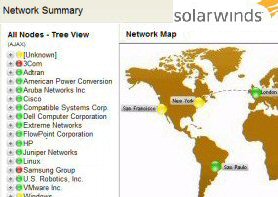
Solarwinds' Orion performance monitor will help you discover what's happening on your network. This utility will also guide you through troubleshooting; the dashboard will indicate whether the root cause is a broken link, faulty equipment or resource overload. Because it produces network-centric views, the NPM is intuitive to navigate, and you can export the results to Microsoft Visio. Perhaps Orion's best feature is the way it suggests solutions. Moreover, if problems arise out of the blue, then you can configure Orion NPM v10 to notify members of your team what's changed and how to fix it.
If you are interested in troubleshooting, and creating network maps, then I recommend that you take advantage of Solarwinds' offer and download a free trial of Orion's Network Performance Monitor.
6) To display your Username and Computer Name on the 'My Computer'
Here is a tip for those who like to hack the registry.Preliminary step, show the 'My Computer' icon, go to Control Panel, Display, Desktop (Tab), Customize Desktop, Check My Computer.
Principle: Find the setting for the My Computer object in the HKey_Classes_Root, substitute two variables for the original setting. Warning:This is a particularly difficult registry change to make so export the registry FIRST. Regedit, File (menu), Export.
Getting Started
a) Use regedit to locate [HKEY_CLASSES_ROOT\CLSID\{20D04FE0-3AEA-1069-A2D8-08002B30309D} rename LocalizedString to LocalizedString.Old. I advice this step in case anything goes wrong and you want to revert to how it was.
b) Create a new VALUE type Expand_SZ name it LocalizedString Set the value of LocalizedString to %Username% at %Computername%
▫
7) Configure a short cut to 'Run As' a different user.
This tip only works on short cuts. So create a short cut to one of your key programs, for example Active Directory Users and Computers. Right click the short cut, Properties, Advanced (Button), Run with Different Credentials. The idea behind 'Run As' is to encourage you to log on as an ordinary user, and then use 'elevated rights' when you need to run the administrative tools. What it does is save you having to log off and then logon again as the administrator.8) Taskbar appearance
Right Click the Grey Bar at the bottom of the screen, Properties - check out all the settings.If you have a Windows 2003 tip, please write in to my blog www.thelittleganesha.blogspot.com
Assorted interesting new features in Server 2003
- Regedit now supports Reg_Expand. Regedit also remembers the last place you visited.
- Raise Forest Functional Level - Replaces Mixed and Native mode see more here
- Remember to 'Authorize' your DHCP server in Active Directory
- Search - Computers now on the lower part of the menu. (Search for other Items)
- IIS 6.0 is much more secure than Windows 2000's IIS 5.0. N.B. to configure IIS go to the Add or Remove Programs, Windows Components, Application Services see more here
- RUN, CMD, type: prompt $v
How to recover a shift deleted files in Windows and Macintosh
If you have accidentally deleted files from your hard drive, don't panic! You can easily recover deleted files whether you are using a Windows PC or Mac OS. You can undelete files with almost guaranteed success. The most important thing is to act as soon as you realize that the files are lost.
This article will help you to choose the best recovery method for your deleted files. The recovery software recommended here can be downloaded free so you can try it out and see if your files are recoverable.
If you're using Windows and you deleted the file using Windows Explorer, the file will have been moved to the Recycle Bin. If you're a Mac user, it's moved to the Trash. As long as a file remains there it can easily be restored in its entirety with no difficulty. So the first thing to do when you want to recover a deleted file is look in the Recycle Bin / Trash. If it's there, use the Restore option which will move it back to its original location.
The chances of recovery also depend on how full your computer's hard drive is. Windows tries to avoid re-using disk space that has recently been freed, to give deleted file recovery software a better chance of working. But the fuller a drive is, the sooner the free space is going to be used by other files.
If you have defragmented the hard drive since the file was deleted then this will severely harm the chances of a successful recovery. Current files will have been moved into the free space left by deleted files in order to reduce fragmentation, making it much less likely that undelete software will be able to find anything useful.
Undelete software understands the internals of the system used to store files on a disk (the file system) and uses this knowledge to locate the disk space that was occupied by a deleted file. Because another file may have used some or all of this disk space there is no guarantee that a deleted file can be recovered or if it is, that it won't have suffered some corruption. But because the space isn't re-used straight away there is a very good chance that you will recover the deleted file 100% intact. People who use deleted file recovery software are often amazed to find that it finds files that were deleted months or even years ago. The best undelete programs give you an indication of the chances of recovering a file intact and even provide file viewers so you can check the contents before recovery.
 If you're running Microsoft Windows then we believe Uneraser is the best deleted files recovery software to use. Uneraser uses deep search methods and sophisticated recovery algorithms to give you the best possible chance of recovering your files. It also has powerful tools including thumbnail preview for all files which allows you to quickly identify the files you need to recover. Most other deleted files recovery software has only limited preview capabilities, forcing you to waste time recovering files before you can examine them and see if they are what you want.
If you're running Microsoft Windows then we believe Uneraser is the best deleted files recovery software to use. Uneraser uses deep search methods and sophisticated recovery algorithms to give you the best possible chance of recovering your files. It also has powerful tools including thumbnail preview for all files which allows you to quickly identify the files you need to recover. Most other deleted files recovery software has only limited preview capabilities, forcing you to waste time recovering files before you can examine them and see if they are what you want.
Uneraser has the widest range of built-in "what-you-see-is-what-you-get" viewers to let you fully examine the files it finds before recovery. You can try it with no risk. A free trial version lets you see for yourself whether it can recover the files you lost. If a file looks perfect in the viewer then recovery is 100% guaranteed.
 To recover deleted files from an Apple Mac we recommend Data Rescue 3. Data Rescue 3 is a powerful Mac data recovery software that can be relied upon to restore your files if at all possible. In fact, it's used by many professional data recovery services.
To recover deleted files from an Apple Mac we recommend Data Rescue 3. Data Rescue 3 is a powerful Mac data recovery software that can be relied upon to restore your files if at all possible. In fact, it's used by many professional data recovery services.
Data Rescue 3 software now has a slick new user interface and upgraded search algorithms that can recognize more than 100 popular file types for improved recovery results. You can download a free trial version so you can see for yourself whether your deleted files are recoverable at no cost. You can also request a bootable DVD image that can be used to recover files from a computer that won't start.
If you are able to connect your Mac disk drive to a Windows PC then another way to recover your files is to use the Windows based Uneraser to perform data recovery on it. Uneraser can recover deleted files from Mac HPFS+ and Linux ext2/ext3 file systems as well as FAT and NTFS.
All of the undelete software products that Tech-Pro.net recommend will prompt you to save recovered data to a different location. Among Windows file recovery tools Uneraser stands out as the product with the greatest number of options for saving the recovered data, for maximum convenience. You can burn files direct to writeable CD or DVD without creating any temporary files on the hard drive, or even save the files to an FTP server.
This article will help you to choose the best recovery method for your deleted files. The recovery software recommended here can be downloaded free so you can try it out and see if your files are recoverable.
Tech-Pro.net recommends this deleted files recovery software:
- For Windows users: Uneraser
- For Mac users: Data Rescue 3
How files are deleted
When a file is deleted from your computer it is not really deleted. It is simply removed from the directory of files in the folder. Even though you can no longer see the file in the folder, its contents still exist 100% intact at this point.If you're using Windows and you deleted the file using Windows Explorer, the file will have been moved to the Recycle Bin. If you're a Mac user, it's moved to the Trash. As long as a file remains there it can easily be restored in its entirety with no difficulty. So the first thing to do when you want to recover a deleted file is look in the Recycle Bin / Trash. If it's there, use the Restore option which will move it back to its original location.
Shift-Deleted files
If you emptied the bin, used Shift-Delete to get rid of the file, deleted it from within an application or used some other method of removing it that bypassed the bin, then it is still almost certainly recoverable. When you empty the Recycle Bin or delete a file using another method, the file is still not really deleted. Although the space occupied by the file becomes available for re-use by other files, it doesn't get re-used straight away so the data it contained will stay on your hard drive for some time to come and may be recovered using software that knows what to look for.Chances of recovery
Because the operating system doesn't immediately re-use space from deleted files, a file can be recovered or undeleted right after it has gone and for a considerable time afterwards. But the likelihood that you can recover deleted files successfully decreases the longer you leave it because eventually some or all of that space will be re-used.The chances of recovery also depend on how full your computer's hard drive is. Windows tries to avoid re-using disk space that has recently been freed, to give deleted file recovery software a better chance of working. But the fuller a drive is, the sooner the free space is going to be used by other files.
If you have defragmented the hard drive since the file was deleted then this will severely harm the chances of a successful recovery. Current files will have been moved into the free space left by deleted files in order to reduce fragmentation, making it much less likely that undelete software will be able to find anything useful.
Recovering deleted files
Tools that can help you undelete files are not provided as standard in any operating system. So to recover deleted files you will need undelete software from a third party.Undelete software understands the internals of the system used to store files on a disk (the file system) and uses this knowledge to locate the disk space that was occupied by a deleted file. Because another file may have used some or all of this disk space there is no guarantee that a deleted file can be recovered or if it is, that it won't have suffered some corruption. But because the space isn't re-used straight away there is a very good chance that you will recover the deleted file 100% intact. People who use deleted file recovery software are often amazed to find that it finds files that were deleted months or even years ago. The best undelete programs give you an indication of the chances of recovering a file intact and even provide file viewers so you can check the contents before recovery.
Undelete software for Windows
 If you're running Microsoft Windows then we believe Uneraser is the best deleted files recovery software to use. Uneraser uses deep search methods and sophisticated recovery algorithms to give you the best possible chance of recovering your files. It also has powerful tools including thumbnail preview for all files which allows you to quickly identify the files you need to recover. Most other deleted files recovery software has only limited preview capabilities, forcing you to waste time recovering files before you can examine them and see if they are what you want.
If you're running Microsoft Windows then we believe Uneraser is the best deleted files recovery software to use. Uneraser uses deep search methods and sophisticated recovery algorithms to give you the best possible chance of recovering your files. It also has powerful tools including thumbnail preview for all files which allows you to quickly identify the files you need to recover. Most other deleted files recovery software has only limited preview capabilities, forcing you to waste time recovering files before you can examine them and see if they are what you want.Uneraser has the widest range of built-in "what-you-see-is-what-you-get" viewers to let you fully examine the files it finds before recovery. You can try it with no risk. A free trial version lets you see for yourself whether it can recover the files you lost. If a file looks perfect in the viewer then recovery is 100% guaranteed.
Undelete software for Mac OS
 To recover deleted files from an Apple Mac we recommend Data Rescue 3. Data Rescue 3 is a powerful Mac data recovery software that can be relied upon to restore your files if at all possible. In fact, it's used by many professional data recovery services.
To recover deleted files from an Apple Mac we recommend Data Rescue 3. Data Rescue 3 is a powerful Mac data recovery software that can be relied upon to restore your files if at all possible. In fact, it's used by many professional data recovery services.Data Rescue 3 software now has a slick new user interface and upgraded search algorithms that can recognize more than 100 popular file types for improved recovery results. You can download a free trial version so you can see for yourself whether your deleted files are recoverable at no cost. You can also request a bootable DVD image that can be used to recover files from a computer that won't start.
If you are able to connect your Mac disk drive to a Windows PC then another way to recover your files is to use the Windows based Uneraser to perform data recovery on it. Uneraser can recover deleted files from Mac HPFS+ and Linux ext2/ext3 file systems as well as FAT and NTFS.
Saving the recovered data
One of the cardinal rules of data recovery is that you must never write to the disk that contains the files you want to recover. This is because anything that gets written to the drive could potentially be written to the space that was holding the data you hope to recover. You should save the files that have been recovered to a different drive to the one they were recovered from. This could be an external drive or a network share, even a USB memory stick.All of the undelete software products that Tech-Pro.net recommend will prompt you to save recovered data to a different location. Among Windows file recovery tools Uneraser stands out as the product with the greatest number of options for saving the recovered data, for maximum convenience. You can burn files direct to writeable CD or DVD without creating any temporary files on the hard drive, or even save the files to an FTP server.
How to promote your blog to any website
This is in no way a science or guarantee; it's simply a few suggestions with which many bloggers have found success.
Set your blog to Send Pings. When this setting is activated, your blog will be included in various "recently updated" lists on the web as well as other blog-related services.
Activate Your Navbar. Do this and you might start to see the effects right away! One of the features on the Blogger Navbar is a button called NextBlog - click it to visit the next Navbar-enabled blog.
Install Email This Post. If you use Email This Post on your blog, people will be able to forward your posts to friends. This may not have an immediate impact on your site stats but it enables others to publicize your blog for you.
Turn on Post Pages. By publishing every post as its very own web page with Post Pages, you ensure that your entries are way more link-able and more attractive to search engines.
Turn on your site feed. When people subscribe to your site feed in their newsreaders, they're very likely going to read your post.
Add your blog to Blogger's listings. When you add your blog to our listings it shows up in Nextblog, Recently Updated, and other places. It's like opting-in to traffic.
Write quality content and do it well. If your "style" is bad writing, worse grammar, no punctuation, and an ugly design, that might be okay for a niche crowd. But the idea here is to achieve mass appeal, so fix yourself up a bit.
Publish regular updates. Simple: the more you blog, the more traffic you'll get.
Think of your audience. A good way to build an audience is to speak to one in particular. When you keep your audience in mind, your writing gains focus. Focus goes a long way toward repeat visitors.
Keep search engines in mind. There are a few things you can do to make your blog more search engine friendly. Use post titles and post page archiving. This will automatically give each of your post pages an intelligent name based on the title of your post. Also, try to be descriptive when you blog. A well crafted post about something very specific can end up very near the top results of a search.
Keep your posts and paragraphs short. Strive for succinct posts that pump pertinent new information into the blogosphere and move on. Keep it short and sweet so visitors can pop in, read up, and click on.
Put your blog URL in your email signature. Think of how many forwarded emails you've seen in your day, and just imagine the possibilities.
Sumbit your address to blog search sites and directories. People look for blog content at Technorati every day, are you on their list? You should be. Submit your blog's url to Technorati, Daypop, Blogdex, Popdex, and any other site of that ilk you come across.
Link to other blogs. Links are the currency of the blogosphere and it takes money to make money so start linking.
Install a blogroll. It's a very simple yet effective social networking scheme and it has the same result as a simple link if not stronger: traffic! So if you don't have one yet, sign up for a blogroll and get that link-list going.
Be an active commenter. This is in the same vein as linking. Most comment systems also provide a way for you to leave a link back to your blog which begs a visit at the very least. So if you feel inspired, leave a comment or two in your blog travels. It behooves you.
Enable Following on your blog. Following a is a great way to keep your friends updated on the latest activity on your blog. New blogs will have this blog feature enabled by default, but for older blogs you will have to enable it from the Layout | Page Elements tab.
Set your blog to Send Pings. When this setting is activated, your blog will be included in various "recently updated" lists on the web as well as other blog-related services.
Activate Your Navbar. Do this and you might start to see the effects right away! One of the features on the Blogger Navbar is a button called NextBlog - click it to visit the next Navbar-enabled blog.
Install Email This Post. If you use Email This Post on your blog, people will be able to forward your posts to friends. This may not have an immediate impact on your site stats but it enables others to publicize your blog for you.
Turn on Post Pages. By publishing every post as its very own web page with Post Pages, you ensure that your entries are way more link-able and more attractive to search engines.
Turn on your site feed. When people subscribe to your site feed in their newsreaders, they're very likely going to read your post.
Add your blog to Blogger's listings. When you add your blog to our listings it shows up in Nextblog, Recently Updated, and other places. It's like opting-in to traffic.
Write quality content and do it well. If your "style" is bad writing, worse grammar, no punctuation, and an ugly design, that might be okay for a niche crowd. But the idea here is to achieve mass appeal, so fix yourself up a bit.
Publish regular updates. Simple: the more you blog, the more traffic you'll get.
Think of your audience. A good way to build an audience is to speak to one in particular. When you keep your audience in mind, your writing gains focus. Focus goes a long way toward repeat visitors.
Keep search engines in mind. There are a few things you can do to make your blog more search engine friendly. Use post titles and post page archiving. This will automatically give each of your post pages an intelligent name based on the title of your post. Also, try to be descriptive when you blog. A well crafted post about something very specific can end up very near the top results of a search.
Keep your posts and paragraphs short. Strive for succinct posts that pump pertinent new information into the blogosphere and move on. Keep it short and sweet so visitors can pop in, read up, and click on.
Put your blog URL in your email signature. Think of how many forwarded emails you've seen in your day, and just imagine the possibilities.
Sumbit your address to blog search sites and directories. People look for blog content at Technorati every day, are you on their list? You should be. Submit your blog's url to Technorati, Daypop, Blogdex, Popdex, and any other site of that ilk you come across.
Link to other blogs. Links are the currency of the blogosphere and it takes money to make money so start linking.
Install a blogroll. It's a very simple yet effective social networking scheme and it has the same result as a simple link if not stronger: traffic! So if you don't have one yet, sign up for a blogroll and get that link-list going.
Be an active commenter. This is in the same vein as linking. Most comment systems also provide a way for you to leave a link back to your blog which begs a visit at the very least. So if you feel inspired, leave a comment or two in your blog travels. It behooves you.
Enable Following on your blog. Following a is a great way to keep your friends updated on the latest activity on your blog. New blogs will have this blog feature enabled by default, but for older blogs you will have to enable it from the Layout | Page Elements tab.
Subscribe to:
Comments (Atom)




