On the main screen type *#06#
Information you get from the IMEI (International Mobile Equipment Identity)
XXXXXX XX XXXXXX X
TAC FAC SNR SP
TAC = Type approval code of your nokia Mobile
FAC = Final assembly code of your cellphone
SNR = Serial number of your nokia Phone
SP = Spare
To check the phones Software revision for Nokia Mobile.
On the main screen type *#0000#
To enter in the secret menu in Nokia Phone.
On the main screen type *#92702689# [*#war0anty#]
It will take you to a secret menu where you may find some of the information below:
1. Displays Serial Number.
2. Displays the Month and Year of Manufacture
3. Displays (if there) the date where the phone was purchased (MMYY)
4. Displays the date of the last repair - if found (0000)
5. Shows life timer of phone (time passes since last start)
To restore Factory Settings for Nokia mobile
*#7780# reset to factory settings.
Taking picture without getting noticed.
Turn on/off the "click" sound made by the camera by selecting the 'Silent' profile or by turning warning tones on/off.
Hiding your Mobile/ Cellphone Number
Go to: Menu > Tools > Settings > Call > Send My Caller ID >
'Yes', 'No' or 'Set By Network' to follow the default settings of your home network.
It works only with very few network who provide you facility of “Private Number”
Speed Dialing From Simcard contact (not stored in mobile phonebook)
Type number followed by # then call.
Example: 1# or 2# or 21#
Wednesday, January 19, 2011
8 more tips and tricks of Iphone
I recently showed you some tricks of I phone.There are 8 more tricks that I want to show you.

Using these 8 tips will not only increase your iPhone IQ, but improve your overall iPhone experience. For more iPhone tips and tricks, check out our older article "12 iPhone Tricks You May Not Know".
Be sure to share your new found knowledge (or atleast inform people that their iPhone's headphones have a button).
1. Double tap space bar for a period -
When typing on your iPhone, double tapping the space bar at the end of a sentence automatically enters a period followed by a space. No need to press "123" to get to the numbers and symbols page where the period typically resides. I use this trick daily and it heavily increases my typing speed (especially when texting).


2. Tap the bottom corner to navigate home screens
When on your home screen, try tapping the bottom right/left corner to switch between pages instead of swiping your finger accross the screen.

3. Take out your SIM card during backup and sync -
We've all experienced it. You're backing up and syncing your iPhone, and the hour long back up is nearly complete. Then all of a sudden you get a phone call, and the whole back up/sync is null and void.
To avoid this happening, simply start the backup/sync, then pull out your SIM card. Do not worry, this does not damage your phone at all. Put it back in once everything is complete. This way, your backup won't get interrupted.
This tip is also useful if you need to make a phone call while your iPhone is backing up/syncing. Since unlocking your phone cancels the process, just take out your SIM card, pop it in your old cell phone, and call away.
4. Move "dock" icons
You'd be surprised how often this tip is overlooked. The 4 icons located on the grey bar at the bottom of your iPhone - Phone, Mail, iPod, Safari - are movable, just like the rest of the icons. Just press and hold the icons, then drag them while they are shaking. Press the home button when you're done. You can put any 4 icons on your dock.
In the screenshots, note the difference between pic 1 and 2.


5. Automatically capitalize and add apostrophes
The iPhone automatically capitalizes certain words ("I" when you type "i"). It also automatically adds apostrophes ("I'm" when you type "Im").


6. Double tap a column on Safari to fit-to-page
When browsing the Internet on your iPhone's Safari browser, double tap any column, word, or picture to fit it's width to your iPhone's screen. This is extremely useful for reading blogs.
The first screenshot is the page when it firsts load. The second screenshot is the page once the main text was double tapped.


7. Manually select the icon image for a bookmarked webpage
This one's a little more confusing. When you are browsing a website on your iPhone's Safari browser and want to add its icon to your home screen, press the plus sign and select "Add to Home Screen".
The image in the icon, however, is a screenshot of the page you were on. So if you want the icon to look a specific way, zoom in on a particular item on the page. Whether you want the website's logo, or some picture on the page, simply zoom in on that part of the page before you press "Add to Home Screen".
Note: This doesn't work with all websites. Popular sites like Google have special icons for the iPhone's home screen.
8. Your iPhone's headphones have a multi-function button!
You'd be surprised how many people don't know that the iPhone's native headphones have a button on the microphone.
Just squeeze the microphone together, and the button gets pressed.
The buttons functions:
In call...
- Press once to answer a call
- Press twice to send the call to voicemail
- Press once to hang up a call
In call while second call coming in... [thank you silver0fox]
- click once to hold current call and switch to new call
- hold for 2 secs and release to ignore new call
Out of call...
- Press once to activate iPod and play song
- Press once to pause song
- Press twice to skip to next song

Using these 8 tips will not only increase your iPhone IQ, but improve your overall iPhone experience. For more iPhone tips and tricks, check out our older article "12 iPhone Tricks You May Not Know".
Be sure to share your new found knowledge (or atleast inform people that their iPhone's headphones have a button).
 | Pandora's Lockbox: 5 alternatives to the popular radio AppPandora is one of the most popular and beloved iPhone Apps in existence. And why not? It's free, customizable streaming radio! Unfortunately, the RIAA may be closing the lid on Pandora as ridiculous royalty fees continue to suck the company dry. But fear not, radio enthusiasts, as we have five Apps that may be able to fill that inevitable void. |
 | How to Get Free iPhone Ringtones in Under One MinuteNo more SSH, no more jailbreaking, and no more useless utilities. Heck, if you want to add music from youtube video - no problem. |
 | 12 iPhone Tricks, Hacks, Tips You Might Not Have KnownWhether you're an iPhone rookie or a weathered pro, take a look at these quick-and-easy iPhone tips, hacks and tricks which not only save you time, but ease your overall iPhone experience. |
 | iBiblia - The Ultimate iPhone GlossaryAs an iPhone user, you've probably found yourself in lots of "iPhone" conversations, especially lately with the release of the App Store and iPhone 3G. If throughout those conversations you've found yourself thinking, "Wait, isn't jailbreaking and unlocking the same thing?" or "What does he mean by Pwnage", then this glossary is for you. FOR MORE TIPS PLEASE FOLLOW THE LITTLE GANESHA FREQUENTLY |
Iphone tips and tricks that you might not know
- Scroll to Top of Page -
In any application, Safari included, you can automatically scroll to the top of the page by tapping on the "top bar", which has the time, service bars, and battery. In Safari, this not only brings you to the top of the page, but also brings up the URL bar.
Continue reading for the next 11 useful iPhone tips and tricks. 2. Domain Resolution -


When typing a URL in Safari, you don't have to type the "www" or the ".com".For instance, for www.cnn.com just type "cnn" in the URL box. Note: Your search engine must be set to Google, not Yahoo.
3. Domain Suffix - [On firmware 2.0 only]
Hold down the ".com" key for ".net, .edu, .org" keys. Note: Slide your finger from .com to .net/.edu/.org, rather than lifting and pressing.
4. Press & Hold For Alternate Characters -
Hold a letter for a popup of various versions of the character (i.e. to type España with the "ñ" simply hold "n" and simply slide/release to the appropriate character).
5. Click & Hold URL's -
In Safari, hold a link to see the URL and site name.
6. Soft Reset -
Press and hold the Home button and the Sleep button to restart your iPhone. A white light will flash, the screen will shut off and then turn back on. Keep holding until the screen turns back on.
7. Take a Screenshot -
To take a screenshot, hold the home button and click the sleep button. The screen will flash white and the screenshot will be stored in your camera roll.
8. Set Parental Controls -
You can enable certain restrictions or parental controls on your iPhone. You can block explicit lyrics, Safari, YouTube, iTunes, or the App Store. Just go to Settings, General, Restrictions.
9. Save Any Image from Safari -
To save any image from the web to your camera roll, simply press and hold the image. A menu will appear asking "Save Image" or "Cancel". Once the image is in your camera roll, you can set it as your wallpaper.
10. Fast Forward/Rewind Music & Video -
Press and hold the skip forward/back arrows to fast forward or rewind rather than skip tracks. Also, press on the album art to manually FF/rewind.
11. Delete Emails -
You can do both "bulk deletes" and "individual deletes" when browsing email. To do a bulk delete, simply click Edit, check off the desired emails, and then choose delete or move. To delete a single email, simply "cross it out" by swiping your finger across the email, then press delete.
12. Double Tap Home Button -
Double tapping the home button has several useful functions, which are described here.
Although some of these tricks seem elementary to some iPhone users, I'm willing to bet there's atleast one item on this list you weren't aware of. And if that's not the case, then congratulations iPhone Pro - you have graduated from iPhone 101.
Enjoy the more productive and enhanced iPhone experience these tricks will provide you!
 | Pandora's Lockbox: 5 alternatives to the popular radio AppPandora is one of the most popular and beloved iPhone Apps in existence. And why not? It's free, customizable streaming radio! Unfortunately, the RIAA may be closing the lid on Pandora as ridiculous royalty fees continue to suck the company dry. But fear not, radio enthusiasts, as we have five Apps that may be able to fill that inevitable void. |
 | How to Get Free iPhone Ringtones in Under One MinuteNo more SSH, no more jailbreaking, and no more useless utilities. Heck, if you want to add music from youtube video - no problem. |
Beauty tip of the day
The original URL for this post is http://www.thelittleganesha.blogspot.com.If you find this on any other website this content is stolen
Cut one beetroot and apply it to your lips.If you will do like this frequently you can make your lips red
Cut one beetroot and apply it to your lips.If you will do like this frequently you can make your lips red
HP Tricks and Tips
Great tips and tricks specifically for HP devices all without installing any new applications or doing any reg edits.
Music
- Get Album Art (easy way):
- Make sure that your mp3 file has an artist album photos on your PC
- Transfer your mp3 songs by using "sync" function in your desktop Windows Media Player.
- Click and drop the mp3 songs that you want to transfer into the "sync list" in your windows media player
- Hit the "start sync" button
- Get Album Art (slightly more difficult way):
- Enable the view of hidden files on your PC
- you should be able to select the album arts on the file explorer
- copy them along with the music folder towards the device.
- Original Thread
Organizing the Program Menu
- This will help you organize the program menu so that you do not have to scroll or search extra for the application you want!
- Open File Explorer
- Go to my device/windows/start menu/programs
- In here you can create a new folder or move your applications into any existing folder.
- If you want to create a new folder, you can just tap the "menu" then select "new folder".
- Likewise creating new folder, moving application in the programs directory to a new folder that had already created could be done by tap and hold the file that you want to move and select "cut".
- Now, if you want to drop the file that you had just cut into the new folder, you need to enter the new folder and tap menu, edit, "paste".
- After finish editing or creating file name or folder, you can close your file explorer and check it in Start, Programs. Now you are done!
- Note you can [[Renaming Folders| rename folders for further organization]
Renaming Folders
- Tap and hold on your desired folder, then choose "rename".
Turning the LED light OFF
- Turn the LED light off when using wireless:
- Click here to Download the TaskMgr cab file fromDotfred
- Install the cab onto your iPAQ by locating it on your iPAQ and clicking on it.
- Open TaskMgr, click on the drop down arrow in the top-right corner, and choose RegEdit.
- Click on the binoculars located on the bottom row, Search for "nled" in the Find What box, and click on Find
- Double-click on the NLed key, click on the right most icon on the bottom row to hide the Find Results, and click on Dll
- Rename Dll to Dllx and hit the enter key
- Click on Menu, Actions, Soft Reset
- Congratulations. The next time you surf wirelessly, the bright LED will not come on.
- Original Thread
Writing Right to Left
- When trying to register to some 3rd party Software you're unable to type the registration code or it's not accepted:
- Use one of the programs that allow you to boot in safe mode (like monocube SafeMode) and then you can safely register. After registering boot to normal mode and you're done!
- Works on HP iPAQ rx3715 (and all Win Mobile 2003se)
What is Static Electricity
You walk across the rug, reach for the doorknob and..........ZAP!!! You get a static shock.
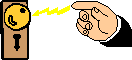
Or, you come inside from the cold, pull off your hat and......BOING!!! Static hair - that static electricity makes your hair stand straight out from your head. What is going on here? And why is static more of a problem in the winter? To understand static electricity, we have to learn a little bit about the nature of matter. Or in other words, what is all the stuff around us made of?
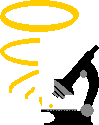
Everything around us is made of atoms. Scientists so far have found only 115 different kinds of atoms. Everything you see is made of different combinations of these atoms.
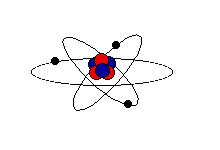
It is useful to think of a model of the atom as similar to the solar system. The nucleus is in the center of the atom, like the sun in the center of the solar system. The electrons orbit around the nucleus like the planets around the sun. Just like in the solar system, the nucleus is large compared to the electrons. The atom is mostly empty space. And the electrons are very far away from the nucleus. While this model is not completely accurate, we can use it to help us understand static electricity.
(Note: A more accurate model would show the electrons moving in 3- dimensional volumes with different shapes, called orbitals. This may be discussed in a future issue.)
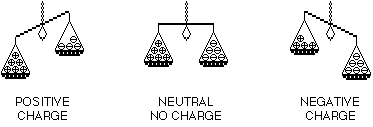
Some materials hold their electrons very tightly. Electrons do not move through them very well. These things are called insulators. Plastic, cloth, glass and dry air are good insulators. Other materials have some loosely held electrons, which move through them very easily. These are called conductors. Most metals are good conductors.
How can we move electrons from one place to another? One very common way is to rub two objects together. If they are made of different materials, and are both insulators, electrons may be transferred (or moved) from one to the other. The more rubbing, the more electrons move, and the larger the static charge that builds up. (Scientists believe that it is not the rubbing or friction that causes electrons to move. It is simply the contact between two different materials. Rubbing just increases the contact area between them.)
Static electricity is the imbalance of positive and negative charges.
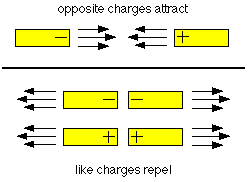
A charged object will also attract something that is neutral. Think about how you can make a balloon stick to the wall. If you charge a balloon by rubbing it on your hair, it picks up extra electrons and has a negative charge. Holding it near a neutral object will make the charges in that object move. If it is a conductor, many electrons move easily to the other side, as far from the balloon as possible. If it is an insulator, the electrons in the atoms and molecules can only move very slightly to one side, away from the balloon. In either case, there are more positive charges closer to the negative balloon. Opposites attract. The balloon sticks. (At least until the electrons on the balloon slowly leak off.) It works the same way for neutral and positively charged objects.
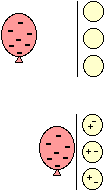
So what does all this have to do with static shocks? Or static electricity in hair? When you take off your wool hat, it rubs against your hair. Electrons move from your hair to the hat. A static charge builds up and now each of the hairs has the same positive charge. Remember, things with the same charge repel each other. So the hairs try to get as far from each other as possible. The farthest they can get is by standing up and away from the others. And that is how static electricity causes a bad hair day!
As you walk across a carpet, electrons move from the rug to you. Now you have extra electrons and a negative static charge. Touch a door knob and ZAP! The door knob is a conductor. The electrons jump from you to the knob, and you feel the static shock.
We usually only notice static electricity in the winter when the air is very dry. During the summer, the air is more humid. The water in the air helps electrons move off you more quickly, so you can not build up as big a static charge.
More about Static Electricity
TRIBOELECTRIC SERIES
your hand
glass
your hair
nylon
wool
fur
silk
paper
cotton
hard rubber
polyester
polyvinylchloride plastic
Charles Coulomb first described electric field strengths in the 1780's. He found that for point charges, the electrical force varies directly with the product of the charges. In other words, the greater the charges, the stronger the field. And the field varies inversely with the square of the distance between the charges. This means that the greater the distance, the weaker the force becomes. This can be written as the formula:
F = k (q1 X q2) / d2
where F is the force, q1 and q2 are the charges, and d is the distance between the charges. k is the proportionality constant, and depends on the material separating the charges.
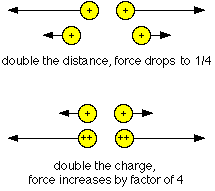
SAFETY NOTE: Please read all instructions completely before starting the projects. Observe all safety precautions.
Tip: Try to use the part of the charged object that has the biggest charge (the part that was rubbed the most) when doing these experiments. Also, Projects 1-3 work best on dry days.
SAFETY NOTE: DO NOT USE ELECTRICITY FROM A WALL OUTLET FOR THIS EXPERIMENT. Handle the glass light bulb with care to avoid breakage. The bulb can be wrapped in sticky, transparent tape to reduce the chance of injury if it does break.
What to do:
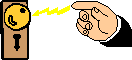
Or, you come inside from the cold, pull off your hat and......BOING!!! Static hair - that static electricity makes your hair stand straight out from your head. What is going on here? And why is static more of a problem in the winter? To understand static electricity, we have to learn a little bit about the nature of matter. Or in other words, what is all the stuff around us made of?
EVERYTHING IS MADE OF ATOMS
Imagine a pure gold ring. Divide it in half and give one of the halves away. Keep dividing and dividing and dividing. Soon you will have a piece so small you will not be able to see it without a microscope. It may be very, very small, but it is still a piece of gold. If you could keep dividing it into smaller and smaller pieces, you would finally get to the smallest piece of gold possible. It is called an atom. If you divided it into smaller pieces, it would no longer be gold.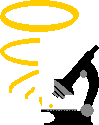
Everything around us is made of atoms. Scientists so far have found only 115 different kinds of atoms. Everything you see is made of different combinations of these atoms.
PARTS OF AN ATOM
So what are atoms made of? In the middle of each atom is a "nucleus." The nucleus contains two kinds of tiny particles, called protons and neutrons. Orbiting around the nucleus are even smaller particles called electrons. The 115 kinds of atoms are different from each other because they have different numbers of protons, neutrons and electrons.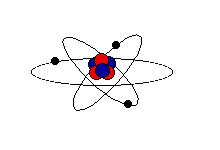
It is useful to think of a model of the atom as similar to the solar system. The nucleus is in the center of the atom, like the sun in the center of the solar system. The electrons orbit around the nucleus like the planets around the sun. Just like in the solar system, the nucleus is large compared to the electrons. The atom is mostly empty space. And the electrons are very far away from the nucleus. While this model is not completely accurate, we can use it to help us understand static electricity.
(Note: A more accurate model would show the electrons moving in 3- dimensional volumes with different shapes, called orbitals. This may be discussed in a future issue.)
ELECTRICAL CHARGES
Protons, neutrons and electrons are very different from each other. They have their own properties, or characteristics. One of these properties is called an electrical charge. Protons have what we call a "positive" (+) charge. Electrons have a "negative" (-) charge. Neutrons have no charge, they are neutral. The charge of one proton is equal in strength to the charge of one electron. When the number of protons in an atom equals the number of electrons, the atom itself has no overall charge, it is neutral.ELECTRONS CAN MOVE
The protons and neutrons in the nucleus are held together very tightly. Normally the nucleus does not change. But some of the outer electrons are held very loosely. They can move from one atom to another. An atom that looses electrons has more positive charges (protons) than negative charges (electrons). It is positively charged. An atom that gains electrons has more negative than positive particles. It has a negative charge. A charged atom is called an "ion."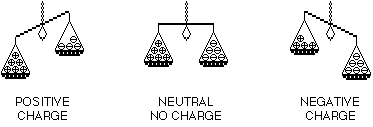
Some materials hold their electrons very tightly. Electrons do not move through them very well. These things are called insulators. Plastic, cloth, glass and dry air are good insulators. Other materials have some loosely held electrons, which move through them very easily. These are called conductors. Most metals are good conductors.
How can we move electrons from one place to another? One very common way is to rub two objects together. If they are made of different materials, and are both insulators, electrons may be transferred (or moved) from one to the other. The more rubbing, the more electrons move, and the larger the static charge that builds up. (Scientists believe that it is not the rubbing or friction that causes electrons to move. It is simply the contact between two different materials. Rubbing just increases the contact area between them.)
OPPOSITES ATTRACT
Now, positive and negative charges behave in interesting ways. Did you ever hear the saying that opposites attract? Well, it's true. Two things with opposite, or different charges (a positive and a negative) will attract, or pull towards each other. Things with the same charge (two positives or two negatives) will repel, or push away from each other.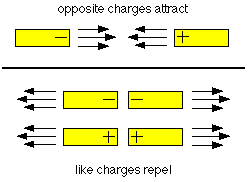
A charged object will also attract something that is neutral. Think about how you can make a balloon stick to the wall. If you charge a balloon by rubbing it on your hair, it picks up extra electrons and has a negative charge. Holding it near a neutral object will make the charges in that object move. If it is a conductor, many electrons move easily to the other side, as far from the balloon as possible. If it is an insulator, the electrons in the atoms and molecules can only move very slightly to one side, away from the balloon. In either case, there are more positive charges closer to the negative balloon. Opposites attract. The balloon sticks. (At least until the electrons on the balloon slowly leak off.) It works the same way for neutral and positively charged objects.
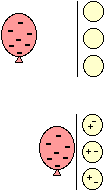
So what does all this have to do with static shocks? Or static electricity in hair? When you take off your wool hat, it rubs against your hair. Electrons move from your hair to the hat. A static charge builds up and now each of the hairs has the same positive charge. Remember, things with the same charge repel each other. So the hairs try to get as far from each other as possible. The farthest they can get is by standing up and away from the others. And that is how static electricity causes a bad hair day!
 | (Get tips on how to eliminate static electricity problems in your home or office.) |
As you walk across a carpet, electrons move from the rug to you. Now you have extra electrons and a negative static charge. Touch a door knob and ZAP! The door knob is a conductor. The electrons jump from you to the knob, and you feel the static shock.
We usually only notice static electricity in the winter when the air is very dry. During the summer, the air is more humid. The water in the air helps electrons move off you more quickly, so you can not build up as big a static charge.
More about Static Electricity
TRIBOELECTRIC SERIES
When we rub two different materials together, which becomes positively charged and which becomes negative? Scientists have ranked materials in order of their ability to hold or give up electrons. This ranking is called the triboelectric series. A list of some common materials is shown here. Under ideal conditions, if two materials are rubbed together, the one higher on the list should give up electrons and become positively charged. You can experiment with things on this list for yourselfglass
your hair
nylon
wool
fur
silk
paper
cotton
hard rubber
polyester
polyvinylchloride plastic
CONSERVATION OF CHARGE
When we charge something with static electricity, no electrons are made or destroyed. No new protons appear or disappear. Electrons are just moved from one place to another. The net, or total, electric charge stays the same. This is called the principle of conservation of charge.COULOMB'S LAW
Charged objects create an invisible electric force field around themselves. The strength of this field depends on many things, including the amount of charge, distance involved, and shape of the objects. This can become very complicated. We can simplify things by working with "point sources" of charge. Point sources are charged objects which are much, much smaller than the distance between them.Charles Coulomb first described electric field strengths in the 1780's. He found that for point charges, the electrical force varies directly with the product of the charges. In other words, the greater the charges, the stronger the field. And the field varies inversely with the square of the distance between the charges. This means that the greater the distance, the weaker the force becomes. This can be written as the formula:
where F is the force, q1 and q2 are the charges, and d is the distance between the charges. k is the proportionality constant, and depends on the material separating the charges.
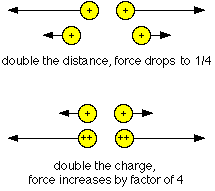
SAFETY NOTE: Please read all instructions completely before starting the projects. Observe all safety precautions.
Tip: Try to use the part of the charged object that has the biggest charge (the part that was rubbed the most) when doing these experiments. Also, Projects 1-3 work best on dry days.
PROJECT 1 - Swinging cereal
What you need:- a hard rubber or plastic comb, or a balloon
- thread, small pieces of dry cereal (O-shapes, or puffed rice of wheat)
- Tie a piece of the cereal to one end of a 12 inch piece of thread. Find a place to attach the other end so that the cereal does not hang close to anything else. (You can tape the thread to the edge of a table but check with your parents first.)
- Wash the comb to remove any oils and dry it well.
- Charge the comb by running it through long, dry hair several times, or vigorously rub the comb on a wool sweater.
- Slowly bring the comb near the cereal. It will swing to touch the comb. Hold it still until the cereal jumps away by itself.
- Now try to touch the comb to the cereal again. It will move away as the comb approaches.
- This project can also be done by substituting a balloon for the comb.
PROJECT 2 - Bending water
What you need:- a hard rubber or plastic comb, or a balloon
- a sink and water faucet.
- Turn on the faucet so that the water runs out in a small, steady stream, about 1/8 inch thick.
- Charge the comb by running it through long, dry hair several times or rub it vigorously on a sweater.
- Slowly bring the comb near the water and watch the water "bend."
- This project can also be done using a balloon instead of the comb.
PROJECT 3 - Light a light bulb with a balloon
You Need:- hard rubber comb or balloon
- a dark room
- fluorescent light bulb (not an incandescent bulb)
SAFETY NOTE: DO NOT USE ELECTRICITY FROM A WALL OUTLET FOR THIS EXPERIMENT. Handle the glass light bulb with care to avoid breakage. The bulb can be wrapped in sticky, transparent tape to reduce the chance of injury if it does break.
What to do:
- Take the light bulb and comb into the dark room.
- Charge the comb on your hair or sweater. Make sure to build up a lot of charge for this experiment.
- Touch the charged part of the comb to the light bulb and watch very carefully. You should be able to see small sparks. Experiment with touching different parts of the bulb.
PROJECT 4 - Static in the Summer
What you need:- a balloon, and a watch or clock
- Rub the balloon on your hair or sweater. Stick it to a wall and time how long it stays before falling down.
- Repeat step (1) in the bathroom, just after someone has taken a hot, steamy shower.
How to get flight tickets for cheap
Over the last year or two I’ve done my fair share of flying and have refined my methodology of making sure that I always get the cheapest airfare available. I wish I could tell you “use this one service,” but in reality it doesn’t work that way. Since there are so many variables at play, you have to run searches at a number of sites. So how do you get the best airfare?
In my experience there is no ONE website that you can use to get the lowest airfare every single time. It fluctuates quite a bit because there a LOT of variables involved. Don’t ask me why – it’s just how it is.
My recommendation to get lowest airfare:
If you feel really ambitious, check the airline’s own websites – list on the right (sometimes they’ll have unpublished deals).
When you find the cheapest flight that suits your needs, go ahead and book it. One of the things you’ll eventually run into is “oops, that $280 flight is now $320? messages. It will annoy the hell out of you. But that’s just how it is. You might want to check the other aggregators – sometimes you can catch what you just missed on and one and find it on the other.
Since travel is a big industry, there are a lot of shady websites/clubs/etc. that try to get your email address or try to get you subscribed to some service. I’ve never found those very useful for actually finding cheap flighs. The only exception is TravelZoo. I’ve signed up for their weekly Top 20 Travel deals email and I can say I’ve seen some impressive deals there.
Note: The above is mostly for US flights. If you’re looking for International, check out vayama.com, skyscanner.net, momondo.com, and trabber.com (non US). I haven’t tried them myself but I hear they’re good.
Feel free to share your flight booking strategies in the comments or give some travel tips of your own.
Aggregators: Independent:
Booking Engines:
Major Airlines:
There are basically three types of airfare websites: 1. Aggregators (ex: Kayak) that check airfares for many different airlines. They do not charge a fee but instead rely on affiliate hotel deals and on-site advertising like Adsense to make their money. These are historically the best bets. 2. Traditional booking engines (ex: Orbitz) that check multiple websites and take a small fee ~$6 in addition to the price of the flight. They process the sale on behalf of the airline and keep the fee. 3. Airline’s own websites (ex: JetBlue). If you find a flight on booking engines, check the airline’s own site so see if you can get it for the same price minus the booking fee. The important subset of this are airlines who do not play nice and do not offer their fares up to aggregators (ex: Southwest). You have to check their sites individually.Booking Engines:
Major Airlines:
- Airtran
- Alaska
- America West
- American Airlines
- Continental
- Delta
- Frontier
- Jet Blue
- Midwest Airlines
- Northwest
- Sun Country
- Spirit
- U.S. Airways
- United Airlines
In my experience there is no ONE website that you can use to get the lowest airfare every single time. It fluctuates quite a bit because there a LOT of variables involved. Don’t ask me why – it’s just how it is.
My recommendation to get lowest airfare:
- Start with Kayak and Yahoo Travel.
- Search Southwest and Jet Blue.
- Check the old-schoolers: Travelocity, Orbitz, Expedia.
- For good measure (and to be sure) check Cheaptickets, Hotwire, Priceline, Mobissimo, and Trabber.
- If you need to book a hotel with your flight, definitely check Southwest Vacations. They offer some of the best combo deals when purchased with Southwest airline tickets and they’re not available on the other sites.
If you feel really ambitious, check the airline’s own websites – list on the right (sometimes they’ll have unpublished deals).
When you find the cheapest flight that suits your needs, go ahead and book it. One of the things you’ll eventually run into is “oops, that $280 flight is now $320? messages. It will annoy the hell out of you. But that’s just how it is. You might want to check the other aggregators – sometimes you can catch what you just missed on and one and find it on the other.
Since travel is a big industry, there are a lot of shady websites/clubs/etc. that try to get your email address or try to get you subscribed to some service. I’ve never found those very useful for actually finding cheap flighs. The only exception is TravelZoo. I’ve signed up for their weekly Top 20 Travel deals email and I can say I’ve seen some impressive deals there.
Note: The above is mostly for US flights. If you’re looking for International, check out vayama.com, skyscanner.net, momondo.com, and trabber.com (non US). I haven’t tried them myself but I hear they’re good.
Feel free to share your flight booking strategies in the comments or give some travel tips of your own.
Subscribe to:
Comments (Atom)
































