1) Disable the original Administrator account
In Windows Server 2003, for the first time, you CAN disable the Administrator account. My point is that every hacker knows that Windows has a username called Administrator, so defend it by disabling the account. (Right Click the Administrator, Disable) Obviously you must create another account with administrative privileges.There are two variations of this tip.
a) You could disable the account from logging on across the network
b) You could rename the account and create a dummy administrator to confuse would be hackers
2) View Advanced Features
As you are an expert, display all those hidden menus and folders.a) Go to the Active Directory Users and Computers, Select View (Menu) then check: Advanced Features. Now you should see the 'LostAndFound' folder and so be able to check for any orphaned users.
b) Select the DNS Icon, View (Menu), Advanced.
This brings the DNS 'Cached Lookups' folder into view.
c) Device Manager, Show Hidden Devices.
This useful for troubleshooting Non Plug and Play devices.
3) The easiest way to bring up the System Icon
Here is my favourite keyboard short cut:4) Remote Desktop
The idea is to connect to the Windows Server 2003 from your XP Desktop. Configure Remote Desktop from the System Icon, Remote (tab), Remote Desktop. This will save you that long walk to the server room.When you are logged on to your XP machine go to Accessories, Communication, Remote Desktop connection. Incidentally, remote desktop was voted the top reason to migrate to XP and here it is on Server 2003.
5) Troubleshooting Error Messages.
a) Start, Help and Support, Troubleshooting Strategies (Bullet point 5) Here is a wonderful selection of tools to lead you methodically through a problem. Each hardware device will have its own troubleshooters. They are excellent for making sure you have not overlooked something obvious.b) Start, Help and Support, Error and Event Log Messages. Just type in the error message which you find in the Event Viewer, make sure you are on line, and Microsoft will help diagnose the cause and a solution.
Guy Recommends: A Free Trial of the Orion Network Performance Monitor (NPM) v10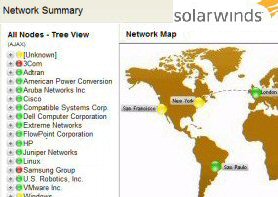
Solarwinds' Orion performance monitor will help you discover what's happening on your network. This utility will also guide you through troubleshooting; the dashboard will indicate whether the root cause is a broken link, faulty equipment or resource overload. Because it produces network-centric views, the NPM is intuitive to navigate, and you can export the results to Microsoft Visio. Perhaps Orion's best feature is the way it suggests solutions. Moreover, if problems arise out of the blue, then you can configure Orion NPM v10 to notify members of your team what's changed and how to fix it.
If you are interested in troubleshooting, and creating network maps, then I recommend that you take advantage of Solarwinds' offer and download a free trial of Orion's Network Performance Monitor.
6) To display your Username and Computer Name on the 'My Computer'
Here is a tip for those who like to hack the registry.Preliminary step, show the 'My Computer' icon, go to Control Panel, Display, Desktop (Tab), Customize Desktop, Check My Computer.
Principle: Find the setting for the My Computer object in the HKey_Classes_Root, substitute two variables for the original setting. Warning:This is a particularly difficult registry change to make so export the registry FIRST. Regedit, File (menu), Export.
Getting Started
a) Use regedit to locate [HKEY_CLASSES_ROOT\CLSID\{20D04FE0-3AEA-1069-A2D8-08002B30309D} rename LocalizedString to LocalizedString.Old. I advice this step in case anything goes wrong and you want to revert to how it was.
b) Create a new VALUE type Expand_SZ name it LocalizedString Set the value of LocalizedString to %Username% at %Computername%
▫
7) Configure a short cut to 'Run As' a different user.
This tip only works on short cuts. So create a short cut to one of your key programs, for example Active Directory Users and Computers. Right click the short cut, Properties, Advanced (Button), Run with Different Credentials. The idea behind 'Run As' is to encourage you to log on as an ordinary user, and then use 'elevated rights' when you need to run the administrative tools. What it does is save you having to log off and then logon again as the administrator.8) Taskbar appearance
Right Click the Grey Bar at the bottom of the screen, Properties - check out all the settings.If you have a Windows 2003 tip, please write in to my blog www.thelittleganesha.blogspot.com
Assorted interesting new features in Server 2003
- Regedit now supports Reg_Expand. Regedit also remembers the last place you visited.
- Raise Forest Functional Level - Replaces Mixed and Native mode see more here
- Remember to 'Authorize' your DHCP server in Active Directory
- Search - Computers now on the lower part of the menu. (Search for other Items)
- IIS 6.0 is much more secure than Windows 2000's IIS 5.0. N.B. to configure IIS go to the Add or Remove Programs, Windows Components, Application Services see more here
- RUN, CMD, type: prompt $v





No comments:
Post a Comment