Hi!
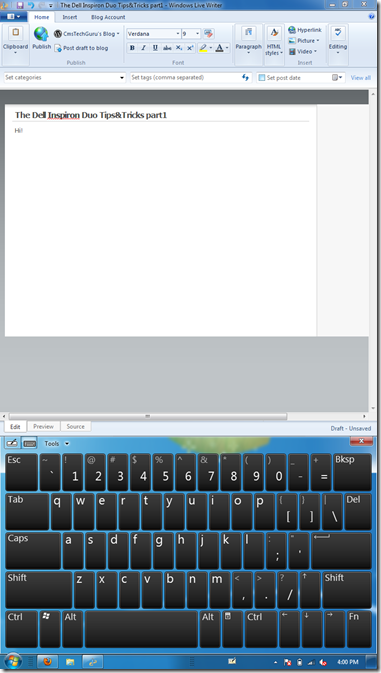
As you can see, I am typing this post on the Dell Inspiron Duo. I really enjoy my Duo as it best fills all holes that have been missing in a mobile tech experience.
A list of some things the Duo is good at:
How to tweak your Dell Duo
This is how the Dell Duo Looks and feels out of the box:
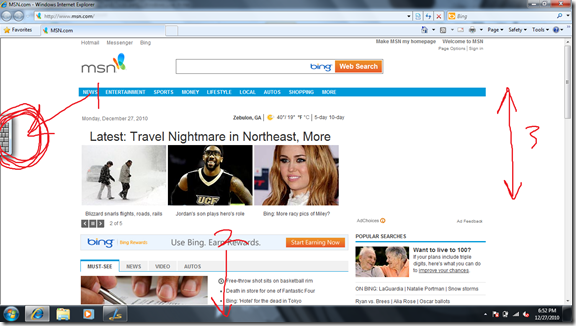
1. Correcting the Windows Input Panel
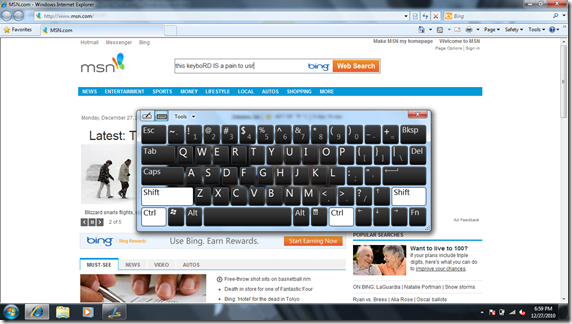
FOLLOW THESE STEPS:
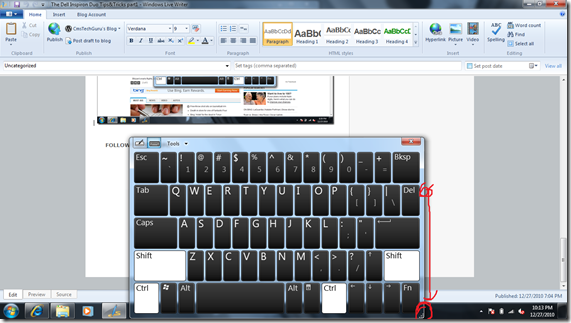
Place the Title Bar of the keyboard in the middle of the screen, then Drag the lower right corner down so that it stretches to the bottom of the screen.
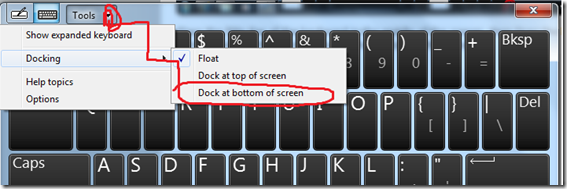
Dock the Input Keyboard to the Bottom of the Screen:
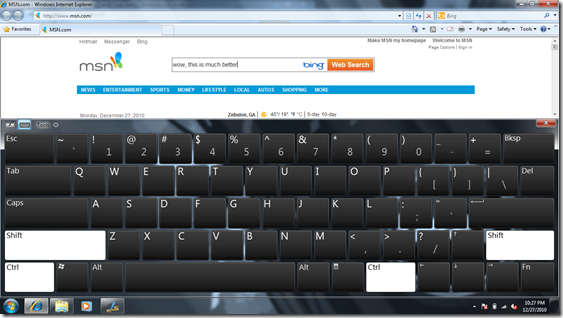
Now the keyboard is easy to type on.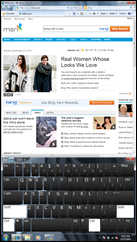
Notice that the scrolling bars and windows automatically adjust to the keyboard. Very similar to what happens on the ipad when needing to type.
Additionally when you flip the screen, the keyboard automatically adjusts to profile and so does the windows.
Personally I like browsing the web in portrait, and heavier typing in landscape.
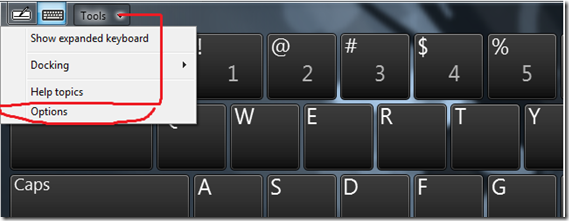
Go to Tools and then to Options:
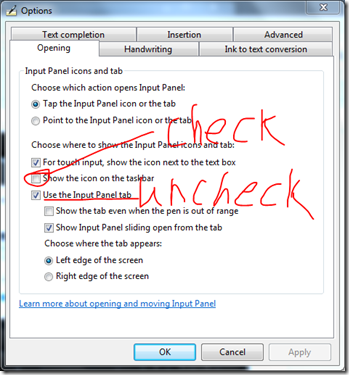
Check to show the Input Icon in the Taskbar, and uncheck the intrusive tab version.
Remember to also check Apply

Notice now, that the Input launcher is in the Taskbar.
Now launching the touch keyboard is as easy as a touch of your thumb!
Note: You can change the size of the button by “Unlocking the Taskbar”. Also, tapping the button a second time will also close the keyboard.
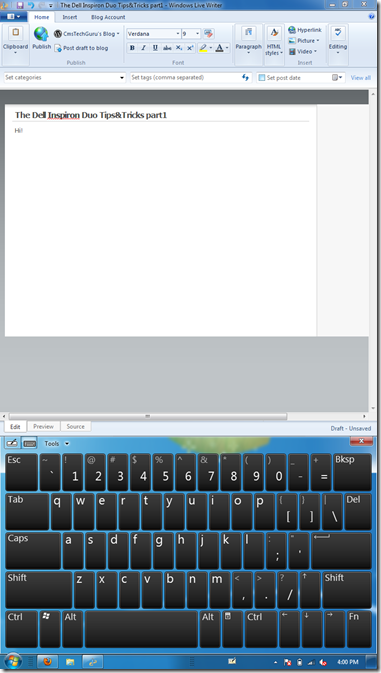
As you can see, I am typing this post on the Dell Inspiron Duo. I really enjoy my Duo as it best fills all holes that have been missing in a mobile tech experience.
A list of some things the Duo is good at:
- On-the-Go Office Editor (Word, Excel, Blogging, Presentations)
- Web Surfing (more like Gliding) Experience.
- Media Enjoyment (Music, Video etc.)
- The Intended Windows 7 Tablet Experience
- Dell tried their own Tablet Experience and Failed.
How to tweak your Dell Duo
This is how the Dell Duo Looks and feels out of the box:
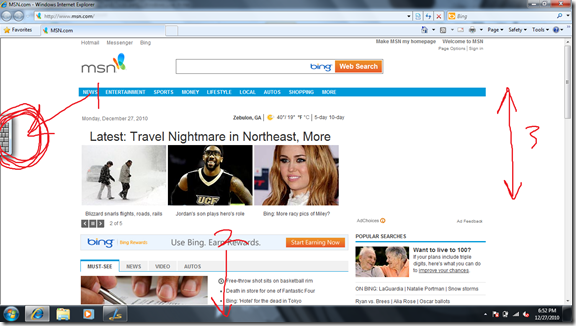
- Windows 7 Input Panel is not configured to its optimum usability (almost intrusive really)
- I bought an HD Screen for a reason I want to use all of it (bar is too big)
- Scrolling is choppy and just bad.
1. Correcting the Windows Input Panel
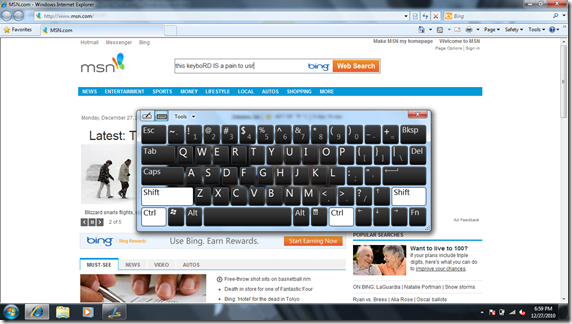
FOLLOW THESE STEPS:
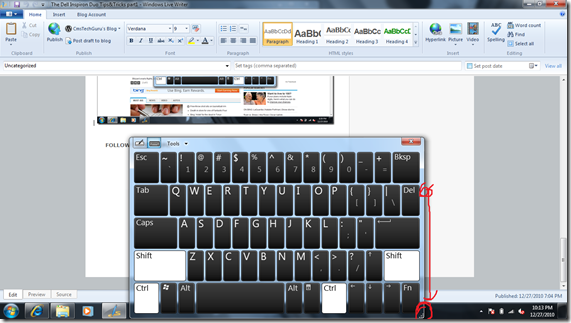
Place the Title Bar of the keyboard in the middle of the screen, then Drag the lower right corner down so that it stretches to the bottom of the screen.
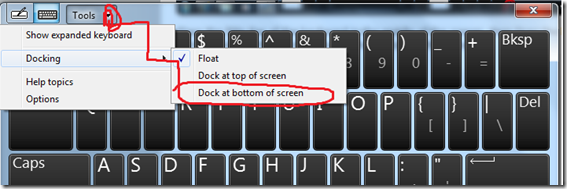
Dock the Input Keyboard to the Bottom of the Screen:
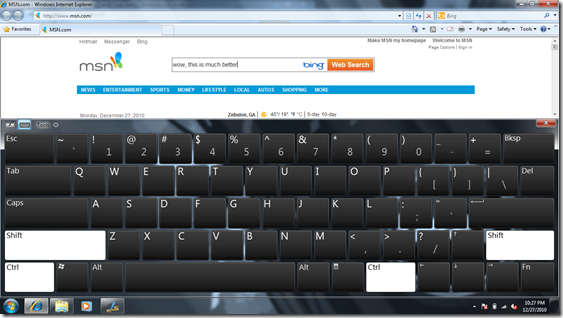
Now the keyboard is easy to type on.
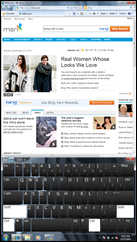
Notice that the scrolling bars and windows automatically adjust to the keyboard. Very similar to what happens on the ipad when needing to type.
Additionally when you flip the screen, the keyboard automatically adjusts to profile and so does the windows.
Personally I like browsing the web in portrait, and heavier typing in landscape.
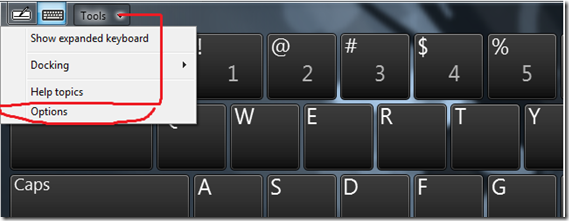
Go to Tools and then to Options:
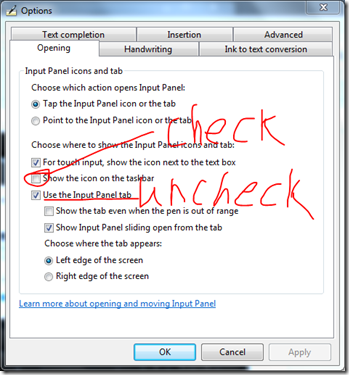
Check to show the Input Icon in the Taskbar, and uncheck the intrusive tab version.
Remember to also check Apply

Notice now, that the Input launcher is in the Taskbar.
Now launching the touch keyboard is as easy as a touch of your thumb!
Note: You can change the size of the button by “Unlocking the Taskbar”. Also, tapping the button a second time will also close the keyboard.




No comments:
Post a Comment